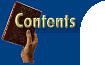
About our CD-ROM Wherever possible hotlinks are provided that allow you to install or run the software directly from the browser interface, if you are using a recent version of Microsoft Internet Explorer (unfortunately, Netscape Navigator currently does not allow this). To do this make sure you select 'Open' rather than 'Save' when prompted. As well as the 600Mb or so of software on this CD, we have provided a sneak preview of our Web site. From these pages, you can go to PC User Online or one of the many other Web sites hyperlinked on the CD for the latest information (if you have an Internet connection, of course). Jumping to our Web site from the PC User Offline Web pages also means that you don't have to download many of the graphics on our Web site -- meaning it will load faster.
System requirements However, to run PC User Offline comfortably you need at least a 486DX2/66 with 8Mb of RAM, a double-speed CD reader, video running at 640 by 480 or 800 by 600 resolution at least at 256 colours (16-bit or 24-bit colour is recommended), and running Windows 3.1x or 95. The Web pages on PC User Offline are best viewed with Microsoft Internet Explorer 3.0 or later, and have also been tested with Netscape Navigator 3.0. Best viewing is with a Java-enabled browser (which all of the above are), though it will still function perfectly well if your browser is not Java capable. We cannot guarantee it will look good in any other browser. Individual programs and demos included on the disc have their own system requirements, which may be higher.
Installation Windows 3.1 users: Select Program Manager's File menu, then Run, Browse and locate your CD-ROM drive. Double click the file SETUP.EXE in the root directory of your CD-ROM drive (usually D:). All Windows users: Now select Full Install, and leave the installation path as your WINDOWS directory. This will install a `PC User Offline' icon in a Windows 95 Start button folder or in a Windows 3.1 Program Manager group. This is the only file installed on your hard disk. Double-clicking on the PC User Offline icon will load the pre-installed version of Microsoft Internet Explorer on our CD, which in turn will automatically load `home page' on our CD. When you first run the CD you may be asked "Do you want to make this your default browser?". Select NO to this question, and uncheck the box marked "Ask this question every time". Previous PC User Offline users. If you have already installed a PC User Offline icon from one of our March 1997 or later CDs, you don't have to run the Setup routine again. The PC User Offline icon will allow you to browse this and future PC User CDs at any time. Note: PC User CD's prior to April '98 required the Shockwave plug-in be installed in your browser. The on-CD browser for these discs has shockwave pre-installed so we recommend using this if looking at an older disc. Also note:, If you have installed one of our CDs from February 1997 or earlier, you will need to re-run the Setup routine as per the above instructions. This is because we changed the interface for browsing our CDs. (We thought the previous version was great but it was a little too unreliable).
First-time users Then there are the Web browser's main navigation buttons (above our page, right up the top). Of these, the Back button is perhaps the most useful, taking you back to the last page viewed. For a more details on how to use Web browsers and the Net in general click here to view our Web basics tutorial.
Browsing PC User
Offline The Software navigation bar: The animated navigation bar of tabbed buttons near the top of the page is the main menu. The buttons include:
To preview or Web site, simply click on the Web toggle button in the navigation bar. This will switch to The Web navigation bar. Buttons on this navigation bar include:
To get back to the Software navigation bar simply click on The Software toggle button of the navigation bar. The sub-menus: Some of the above sections have their own sub-menu -- the highlighted list down the left-hand side of the page. To make it easier for you to navigate, some sub-menus have a further level (a sub-sub-menu, if you like) rather than a very long list of menu items. The utility buttons: Just above each sub-menu are the utility buttons, which include:
Installing programs To install software, if you are using the default browser (or Internet Explorer 3.0 or later): Wherever possible we have unzipped all software and provided a hyperlink that will run its setup program directly or even run the actual program straight off the CD -- if you are using the CD's default browser or another recent version of Microsoft Internet Explorer. (Netscape Navigator users see Using your own browser). 1. Simply click on the highlighted text where you are advised to install or run the software. 2. When you first install a program, an Internet Explorer dialogue box will pop up, where you will be asked: "What do you want to do with this file?" 3. Check "Open It", and press Okay. If you are using the default on-CD browser, you can also uncheck "Always ask before opening this type of file". Note: Don't do this if you are using a browser installed on your hard disk, or if you intend to surf the Internet with this browser. Otherwise the next time you try to download software on the Internet, Internet Explorer will try to open it! Unco-operative programs: Some programs, however, do not come with an installation program and won't run directly from the CD or from within a Web browser. In these cases you will need to launch Windows 95's Explorer or Windows 3.1's File Manager so you can copy the files to your hard disk manually. Check out the Readme file accompanying any such program to see if there are any special installation instructions. Other programs (especially DOS games) may not install or run correctly under Windows -- even Windows 95. So while we may provide a hyperlink to run or install a DOS program, we cannot guarantee this will work on all systems. If this happens on your system we recommend you exit to DOS mode and try from there, using the path and program file provided in the CD's contents.txt file.
Using your own browser However, you may want to use another browser: Microsoft Internet Explorer 3.0 for Win 95 or later. If you use Windows 95 you may want to use the 32-bit version of IE for even better performance (and due to a conflict with our on-CD browser this is what we woudl recommend) . Here's how you can do it. 1. Install Internet Explorer 4.0 or later. See the Software section for more details (or you can download it from the Internet). 2. Once you have Internet Explorer and Shockwave installed, open Internet Explorer and select the File, Open menu. 3. Select the Browse button then find the file INDEX.HTM in the \OFFLINE folder of your CD drive (usually D), and load it. You can then add this to your Favourite Places and it will work with this and future CDs. Netscape Navigator 3.0 or later: Any of the recent versions of Navigator will view the pages on the CD just fine. However, Navigator currently will not execute the EXE files on the CD, so you will not be able to install or run any software directly from the Web pages. If you're still keen to use Navigator, we have provided the path to each program's main EXE file in each review so that you can use a file manager such as Window 95's Explorer to install or run the program. Once installed, use Navigator's Open menu command to launch the INDEX.HTM file in the OFFLINE directory on our CD, then Bookmark this file for future use. Having said this, we still recommend that you use the on-CD version of IE -- you'll find installing software much easier. Remember, IE is not installed on your hard disk. Just select `No' when asked whether you want IE as your default browser, and you can keep Navigator as your Web browser. Other browsers: We have also tested our site using Opera and Hot Java and other graphical browser should also work fine. You may be able to use an older browser at a pinch, but our pages won't look good, and, with the on-CD version of IE so easily available, why would you bother?
Experienced Users If you want to bypass our browser interface and simply explore the CD using a File Manager or Windows 95 Explorer, the contents.txt file can be used as a guide . But be warned: this file does not contain all the installation tips and warnings of the Web pages, and you may inadventently damage your system or have other problems because of this.
Known problems
A note about viruses: Some virus scanners are ultra sensitive and may report virus-like activity when installing certain software. Rest assured, however, that we always scan the software on this disc and during testing with the latest versions of three different virus scanners, before creating our master.
Beta testers, please!
Tech support, broken discs, etc |
![]()

