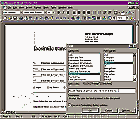| Templates are a 'must use' tool for producing often-used documents. A
single template can save you hours of work, and in a busy office where everyone creates
their own documents, templates make sure that everyone sticks to standards and your
business always appears professional by being consistent. All major word processing packages come with a stock of in-built
templates ranging in usefulness and quality of design. Often you will find one that is
exactly what you want and other times it will be close to meeting your needs. The good
news is that if you can find a template that's nearly right for you, you can adapt it
quickly and easily. If you can't find one to suit, then you can create a template from any
document you have already created.
What's in a template
A Word 97 template is a document which contains the basic structure of a letter, fax or
memo. It saves you time because the structure, your logo and address and much of the text
will already be in the document. You can add custom styles to a template as well as
shortcut keys, AutoText entries and macros.
Using in-built templates
Templates in Word 97 can be found by selecting File, New. You can't use the New button on
the Standard Toolbar as this creates a new file based on the Normal template and does not
allow you the option to select another template.
From the New dialogue box you can select between a number of
folders of templates (see Figure 1a), including any older Office 95 or Word 6 templates
that were on your system. If older templates don't appear in the folders in this dialogue
box, you can copy or move them in Windows Explorer to your Office 97 template directory.
Select the template to use and click OK. Make your changes
and complete the document as you would any other document and then save it. Templates are
protected so that you will not destroy the original by saving your changes over the top of
it.
Creating a template
You can create a template from any document that you have on your system. Create the
template by opening the document and remove any text that you do not want to appear in the
template itself. Add or alter the styles in the document to suit your needs.
When the template is ready, save it using File, Save As. From
the Save as Type list box select Document Template (*.dot) and select the folder that the
template should be stored in from the list that appears on the screen. Give your template
a name and the extension DOT and click Save.
You can now use your template as you would any other.
Altering templates
A template is like any other document -- you can open it, edit it and resave it. However,
be careful if you do this and always backup a valuable template before you make changes to
it. This way you will have another copy in case you ruin the original.
An alternative and safer method for altering templates is to
create a new template based on an existing one. Select File, New, select the template to
alter, click the Template option button and click OK. You can now make changes to the
template and when you have finished select File, Save to save your changes. Select the
directory to save your template in and give it an appropriate name with a DOT extension to
identify it as a template file. Your original template will be untouched and you now have
another template containing the alterations you have made.
Automating and customising
Many of Word's templates, while attractively designed, lack any automation. The fax and
memo templates are examples of templates that can be customised and automated to make
creating faxes and memos faster and less repetitive.
These simple steps show one way of customising the
Contemporary fax. These techniques can be used with many of Word's templates. The
customisation automates completing the fax by displaying dialogue boxes on the screen with
prompts telling you the information to enter and which automatically place the data into
the fax for you. The dialogue boxes are created using a Word FILLIN field.
| Step 1: Select File, New,
locate the Letters & Faxes tab, select the fax template Contemporary fax.dot, select
the Template option button and select OK. |
 |
| Step 2: Add your
company details to the box in the top-right of the document and your company logo if you
wish. Remove the text which appears after the 'Notes' prompt. |
Step 3: Select the prompt
"click here and type name" opposite the To entry. Select Insert, Field, from
Categories list select Mail Merge and from the Field Names list select Fill-In. In the
Field Codes box add prompt text in quote marks so your Field code appears as:
FILLIN "Name of person who will receive the fax"
Select OK and when the entry dialogue box appears on the
screen select OK again and the form will appear blank opposite the To entry. To see the
field code you have added select Alt+F9 to toggle display and hiding field codes.
|
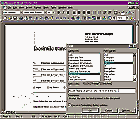 |
Step 4: Repeat
Step 3 for all the remaining 'Click here' entries. In some, such as the From entry, you
may want to specify default text to appear in the dialogue box and which can be selected
or altered as you wish. To add default text to a Fill-In field use a Field code like this:
FILLIN "Name of person who is sending the fax" \d
"Jane Doe"
The text appearing after the '/d' command is the default text
for that entry.
|
| Step 5: Add,
remove or alter any other details that need changing. To avoid damaging the field codes
that are already in the document, select Alt+F9 so you can see them clearly and select
Table, Show Gridlines to see the outlines of the table that provides the structure for the
document. Using the Table menu options, you can add or remove rows from the table. By
merging and splitting cells you can increase or decrease the number cells in the check box
row and you can duplicate the check boxes themselves by using copy and paste. Use Table,
Hide Gridlines and select Alt+F9 to return the screen to its usual state when you are
done. |
| Step 6: Record a macro to
automatically update the fax whenever a new one is created. Select Tools, Macro, Record
New Macro and call the macro auto_new, select Store Macro In: Documents Based Template1
and select OK. Any key you press now will be recorded. |
 |
| Step 7: Select
Edit, Select All and press F9. Step through the dialogue boxes by selecting OK at each --
don't fill them in. When the last one disappears, press Ctrl+Home to unselect the
document. Now stop recording your keystrokes by selecting the Stop Recording button on the
Stop Recording toolbar. |
| Step 8: Save the
template using File, Save, select the Letters & Faxes tab and give the file a name
with a DOT extension and click Save. |
| Step 9: To use
your new template select File, New (don't use the New button on the Standard toolbar),
select your template name and click OK. The macro will automatically run and prompt you to
fill in each field as you go. Type the text for each field and select OK to continue to
the next. When you have completed the dialogue boxes, select any check boxes and then type
the text of your fax after the Notes prompt. Save the file as usual. |
Additional templates
Microsoft offers a range of additional templates on the Office 97 CD and
on its Web site. On the Microsoft Web site (see Figure 2a), you can browse descriptions of
the templates available and download those you want. Many are duplicates of those on the
office CD but some are additional; for example, the Avery Wizard for Avery forms and the
Word Internet Lookup Template. Find the Web site at http://www.microsoft.com/word/wdenharch.asp
Your original Office 97 CD contains a Valupack folder (see
Figure 3a), with additional templates for a range of office applications, including Word,
some of which are customised for Australian use. These include invoices and purchase
orders, timesheets and an Agenda Wizard. To use these templates, simply copy the folder
that contains the templates you want to use into the folder on your hard drive that
contains your Word templates (generally \MICROSOFT OFFICE\TEMPLATES).
On this month's PC User Offline CD in the \interact\template\
folder you'll find the template file myfax.dot in Word 97 format
for you to experiment with.
|
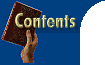

![]()