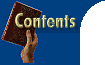
 A head of style Helen Bradley and Annette Castle's share some stunning letterhead ideas that will set your correspondence well ahead of the competition.
|
| Your letterhead says a lot about you to your reader. Whether you're
running a small business or you just want something snappy for your home correspondence,
make sure the design of your letterhead is as individual as you are.
|
| Breaking the rules Traditionally your logo, name and address go somewhere across the top of your letterhead. However, these designs are different -- they break the rules! In Figure 1b, the 'Beaches' letterhead breaks the rule that letterheads go on the front of the paper -- the text and images for this one go on both sides of the paper. Fold this letter in three and put it with the picture upright and facing towards the back of the envelope, and you'll see the advantage of this design. When you pull this letter from the envelope, the beach chair, which is synonymous with the business, is the first thing your reader sees. The front of the paper has a small banner which repeats the colours from the back and there's also a line at the foot of the page to give it balance. Without the line, the banner would make the page top heavy. The line is the same weight and length as the border of the yellow box and these similarities connect the two elements. In Figure 2b, Little Pigs CafΘ's letterhead breaks a different rule. The name and the graphic are set in landscape orientation allowing the letter to be typed left aligned in portrait orientation. For your reader the true magic of this design comes as they take the letter from the envelope revealing the pig's head image before they've even unfolded the letter. This is achieved by folding the letter in three: first folding the top down, then the bottom up and finally folding the bottom-right corner back on itself, so the image from the letterhead appears the right way up. The third example, Figure 3b, shows a strong letterhead that dares to take up the entire page. The character and lines are set in 25% grey so text printed over the top can still be easily read. This design works well because the weight of the border lines is the same as that of the font (Carlson Openface) used for the character 'C'. In addition, the distance between the border lines and the inner border and the character are the same, forming a link between the two. This repetition of line weight and distance gives the design stability.
|
| How to do it You should be able to create the letterheads in this article in most word processing packages. The instructions that follow relate to Word 97 although many of the techniques can be translated to other packages. All the letterheads use objects which you can create using the drawing toolbar so make sure it's displayed and, if not, display it using View, Toolbars, Drawing. Whenever the instructions require you to adjust the Wrapping, Position or Colour and Lines of a Text Box, you should select the Text Box, right-click it, select Format Text Box and then select the appropriate tab and set it as suggested. If you need to stretch text to fit a larger space, select the text and select Format, Font and select the Character Spacing tab. From the Spacing drop-down list box select Expanded and experiment with different point sizes in the By list box to find the one that stretches the text the right length. There are some wonderful 'images' which are, in fact, characters that appear when you select Insert, Symbol. The 'symbol' fonts are listed in the Font list box and you can view individual symbols by left-clicking them. Select a symbol and insert it using Insert and then Close. Like any other piece of text this can be sized and coloured using Format, Font.
|
| The two-page letterhead To create the first letterhead open a new document and press Enter six times and then Ctrl+Enter to create a second page for the back sheet. Press the up arrow key to return to the first page into which you'll put the working part of the letterhead. Begin by adding a Text Box across the top of the page with a 6 point black border and a mustard coloured fill -- you can set these options from the Drawing toolbar. Place your insertion point in the Text Box, select the Centre button and, using a suitable font, type the business name on one line and the address and phone numbers on a second line. The letterhead in the figure uses Blippo Black BT 50 point for the business name and Arial 12 point bold type for the address, which has been stretched to appear the same length as the business name. Add a 6 point solid black line using the Line tool on the Drawing toolbar at the foot of the page. Alter the settings for both the line and the Text Box so that in the Position options you deselect the 'Move object with text' check box and select the 'Lock anchor' check box and in the Wrapping options select 'Through'. Move to the second page and add a large Text Box with a 6 point black border and a mustard coloured fill. Centre the text and, using Insert, Symbol, locate a suitable image from one of your symbol fonts and select Insert and Close to add it. Alter its size to about 200 or more points. Press Enter to move down the Text Box and add your text using the same font that you used on page one but adjust the size to suit, such as the mix of 110 and 60 points used here.
|
| The fancy folded letterhead For the second letterhead create a Text Box lengthways along the side of the page. Using Format, Font, select the Font tab and set the font colour to red. Type the business name on one line and add a second line with the company address and phone details. Select the text and rotate it by selecting Format, Text Direction and select the left most rotation option. Select each line of text and format it with a suitable font; we used Poptics Three 100 points for the business name and Arial Black 16 point for the address, which was also stretched to appear the same length as the business name. Add a small Text Box in the bottom-right corner and insert a character from a symbol font. Size, colour and rotate the character as you did for the business name text. We used a symbol from Poptics Three Extras and sized it to 140 points. Alter the settings for the Text Boxes. Remove any borders using the Colours and Lines tab (select Line Colour: No Line), select the Position tab and deselect the 'Move object with text' check box and select the 'Lock anchor' check box. For each Text Box, select the Wrapping tab and set the wrapping on the small Text Box to Through and for the large one select Square, Right and click OK. You may need to experiment with placing the character in the bottom-right corner so that when the paper is folded back on itself the symbol appears right side up, centred in the triangle created by the fold (see Figure 4b).
|
| A letterhead with character The third letterhead is best created using the header area of your document. Select View Header and Footer and create a Text Box with a 25% grey, 8 point border and no fill. Add another Text Box inside this with an 8 point, 25% grey border and no fill. Double-click the inside Text Box and add a large single letter -- it's customary to use the first initial of your last name. Size and colour this letter using Format, Font and adjust the placement and size of the Text Boxes so the distance between them is consistent on all four sides. You may need to adjust the size of your letter to make sure the distance between each side of the letter and the border is the same as between the two border lines. The letterhead in the figure uses the letter 'C' from the font Carlson Openface at 500 points and 25% grey shading. Select each Text Box in turn and set its Wrapping to None and OK. Select Close to return to your document. This letterhead is designed for personal use so remember, if you want your address included, add it to the letter when you type it. |
![]()




