 Operating system updates and other
helpful files for your system.
Bug
Patrol - Updates and Fixes from
this month's Bug Patrol column
3D Game Patches
Windows
95
Windows NT 4.0
|
Windows
95
|
FAT32
List price: free
From: Microsoft
URL: http://www.microsoft.com/windows/downloads/
contents/AdminTools/Win98Fat32/default.asp?
custarea=pers&site=98&openmenu=downloads&highlighteditem=downloads Need more space on your drive? Microsoft Windows 98 has an enhanced
file system called FAT32. It's more efficient than the original FAT file system in Windows
95 because the minimum space needed to store a file (ie, the `cluster size') has been
reduced to 4Kb from 32Kb in most Windows 95-based PCs. This means those using the original
Windows 95 can expect as much as 28 percent more hard drive space using FAT32.
But don't take Microsoft's word for it. With their free FAT32
utility, you can see just how much space you could gain by using Windows 98 and converting
to the enhanced FAT32 file system.
 Install Fat32
Install Fat32
\utils\win95\fat32\fat32win.exe
|
Direct-x
v5.0
URL: http://www.microsoft.com/directx/download.asp
Microsoft's extensions for
Windows 95. Required for many Win95 games.
 Install DirectX 5.0
Install DirectX 5.0
\patches\win95\directx5\dx5eng.exe
DirectPlay 5.0a update
URL: http://www.microsoft.com/directx5/download.asp
DirectPlay 5.0a includes fixes for a few minor bugs found in
DirectPlay 5.0. The new version is completely backward compatible with earlier versions of
DirectPlay.
 Install DirectPlay 5.0a
Install DirectPlay 5.0a
\patches\win95\directx5\dplay50a.exe
|
Visual Basic Runtime
Files
URL: http://www.microsoft.com These files are
required by any program written in the Visual Basic programming language. Because over the
years there have been several versions of Visual Basic, diffeent programs may require a
different version of the runtime file. Apart from VB Runtime 4.0, which comes with a setup
routine, you'll need to copy the other VB Runtime files into your Windows directory.
 Install VB 5.0 Runtime files Install VB 5.0 Runtime files
\patches\vbrun\Win95\vbr50\vb5rtsp3.exe
 Install VB 4.0 Runtime files now Install VB 4.0 Runtime files now
\patches\vbrun\Win95\vbr432.exe
 Download other VB Runtime files to your Hard disk Download other VB Runtime files to your Hard disk
\patches\vbrun\vbrun200.dll
\patches\vbrun\vbrun300.dll
\patches\vbrun\msvbvm50.dll
When prompted select "save to
disk" and browse to the Windows\System folder on your hard disk
(usually C: drive), then select SAVE. This will copy the files into your computer so any
program that needs them can use them.
|
Quicktime 3.0 for
Windows 95
URL: http://www.quicktime.apple.com 32
bit version of the Quicktime runtime files required for playing Quicktime for Windows .MOV
video and audio files.
 Install Quicktime for Windows
95 Install Quicktime for Windows
95
\patches\win95\qtw32\qt32.exe
|
Windows
NT 4.0
|
| PowerToys for NT Many of the Windows 95 PowerToys will play with NT4, as Link Harris
explains.
Seven of the more serious Microsoft PowerToys, unofficial
freebies originally intended for Windows 95, have been enhanced for spiffing up NT4. Here
is the line-up.
 Tweak UI v1.1 (Tweakui.inf). If
it bugs you having to press Ctrl+Alt+Del and enter a password every time you start NT4,
head straight for the Network tab. Note that this won't work properly with a <null>
password (one containing no characters). Clicking Tips on the Mouse tab opens an NT4 Help
file for all the tabs, and it's worth spending some time studying how each can tweak your
user interface (UI). The Mouse tab also incorporates the features of XMouse, a separate
PowerToy for Windows 95. To find the icon that starts Tweak UI, click Start, Settings,
Control Panel. Tweak UI v1.1 (Tweakui.inf). If
it bugs you having to press Ctrl+Alt+Del and enter a password every time you start NT4,
head straight for the Network tab. Note that this won't work properly with a <null>
password (one containing no characters). Clicking Tips on the Mouse tab opens an NT4 Help
file for all the tabs, and it's worth spending some time studying how each can tweak your
user interface (UI). The Mouse tab also incorporates the features of XMouse, a separate
PowerToy for Windows 95. To find the icon that starts Tweak UI, click Start, Settings,
Control Panel.
|
|  Desktop Menu
(Deskmenu.inf). Have you ever been frustrated by needing to access an icon on your desktop
only to find it's smothered by a stack of open windows? If so, you'll adore this menu
alternative, which you pop up by clicking its icon next to the clock on your Taskbar.
Desktop Menu is installed into the Startup group in the top part of the Programs section
of the Start menu, which ensures the icon appears each time you reboot. Desktop Menu
(Deskmenu.inf). Have you ever been frustrated by needing to access an icon on your desktop
only to find it's smothered by a stack of open windows? If so, you'll adore this menu
alternative, which you pop up by clicking its icon next to the clock on your Taskbar.
Desktop Menu is installed into the Startup group in the top part of the Programs section
of the Start menu, which ensures the icon appears each time you reboot.
|
|  Send To Extensions
v1.4 (Sendtox.inf). This PowerToy should placate anyone who feels ripped off by the meagre
choices on the native File, Send To menu. New options include opening an e-mail message
with the selected file attached. To configure the options, double-click Add/Remove
Programs in Control Panel. Then on the Install/Uninstall tab, click to select Send To
Extensions PowerToy, and click Add/Remove. The only online documentation is at the
beginning of the file \winnt\System32\ShellExt\Sendtox.inf. Send To Extensions
v1.4 (Sendtox.inf). This PowerToy should placate anyone who feels ripped off by the meagre
choices on the native File, Send To menu. New options include opening an e-mail message
with the selected file attached. To configure the options, double-click Add/Remove
Programs in Control Panel. Then on the Install/Uninstall tab, click to select Send To
Extensions PowerToy, and click Add/Remove. The only online documentation is at the
beginning of the file \winnt\System32\ShellExt\Sendtox.inf.
|
|  Find Extensions v1.2
(Findx.inf). Extending the reach of your Find menu is now only limited by your imagination
-- and your software. As with Send To Extensions, this PowerToy is configured from
Add/Remove Programs. After selecting PowerToy-Find . . . Extensions, and clicking
Add/Remove, click Help for documentation and tips, or Open to customise the Find menu. Find Extensions v1.2
(Findx.inf). Extending the reach of your Find menu is now only limited by your imagination
-- and your software. As with Send To Extensions, this PowerToy is configured from
Add/Remove Programs. After selecting PowerToy-Find . . . Extensions, and clicking
Add/Remove, click Help for documentation and tips, or Open to customise the Find menu.
|
|  Command Prompt Here v1.1
(Doshere.inf). Opens a Command Prompt window with the selected folder as default.
Similarly, Explore From Here (Explore.inf) opens Windows NT Explorer with the selected
folder as the root folder -- a nifty feature for networks. In addition to appearing on the
File menu, both features are included on the context menu when you right-click on either a
folder in a window or the open folder at the top-left corner. Command Prompt Here v1.1
(Doshere.inf). Opens a Command Prompt window with the selected folder as default.
Similarly, Explore From Here (Explore.inf) opens Windows NT Explorer with the selected
folder as the root folder -- a nifty feature for networks. In addition to appearing on the
File menu, both features are included on the context menu when you right-click on either a
folder in a window or the open folder at the top-left corner.
|
|  Shortcut Target Menu
v1.2 (Target.inf). Adds a link to the context menu of a shortcut's target program, giving
you quick access to the target's Properties screen. Shortcut Target Menu
v1.2 (Target.inf). Adds a link to the context menu of a shortcut's target program, giving
you quick access to the target's Properties screen.
|
| Installing PowerToys
You can pick up the PowerToys at http://www.microsoft.com/windows95/info/powertoys.htm
Install each one by right-clicking the information (*.inf)
file shown above following the name of the PowerToy. The readme.txt file that accompanies
the installation files lists more features for each PowerToy. However, ignore the
instructions it gives to use install.inf, which tries to install all of the PowerToys -- even
those that clobber NT4.
 You will find the PowerToys for Windows NT in the
\patches\winnt\powertoy folder on the CD You will find the PowerToys for Windows NT in the
\patches\winnt\powertoy folder on the CD
|
|
Microsoft regularly releases enhancements
and fixes for Windows NT in the form of service packs. Service Pack 3 focuses on the
current curse of Microsoft operating systems: security.
URL: http://www.microsoft.com/NTServerSupport/Content/ServicePacks/Where.htm
 You will find the NT 4.0 Service pack in the
\patches\winnt\nt4sp3 folder on the CD You will find the NT 4.0 Service pack in the
\patches\winnt\nt4sp3 folder on the CD
|
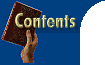

![]()






