Helen Bradley shows you how to customise Word 97 to suit Australian conditions and also your own personal requirements.
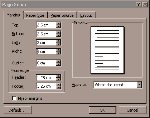
Figure 1a: Paper size and margins for all documents based on the Normal template can be altered using the Page Setup dialogue box in Word 97.
Word comes with default settings
designed to suit the US market and one of the first things you should do on installing it
is to alter these defaults so that it uses measurements and settings more appropriate to
this country.
Measurements
The first step is to alter all Word 97's measurements to metric units. Do this by
selecting Tools, Options, select the General tab and from the Measurement units list
select Centimetres and click OK.
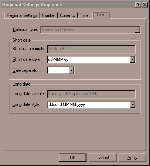
Figure 2a: The default date format for Word 97 and most Windows programs is controlled by the Regional Settings in Windows itself.
.
The default paper size for Word 97 is generally Letter size (21.59 x 27.94cm) which is shorter than the A4 paper that is commonly used in Australia. Having an incorrect choice of paper length may not be apparent if you're using cut sheet paper, but it is enough to ruin a print job if you're using continuous paper.
Selecting A4 paper is a two-step
process:
Step 1: Select File, Page Setup and then the Paper Size tab and from the
Paper Size list box select A4. This sets the paper size for the current document only.
Step 2: Select the Default button and answer Yes to the prompt to alter the paper size for all new documents based on the Normal template.
Documents that you have created in the past will not be altered by this change. So if necessary, the next time you open an older document, alter the paper size for it and save it to make the change.
This change also doesn't necessarily alter the paper size for documents not based on the Normal template. If you use other templates and if the paper size in them requires alteration, either open the template file itself or open a document based on the template. Then complete Steps 1 and 2 to change the paper size for each template that you use.
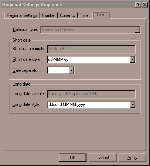
Figure 3a: Although not technically an Australian requirement, most users will want to increase the default font size to 12 point type.
If you have a look at Word's default margins (2.54cm and 3.17cm) you might be excused for wondering how they got to be such ungainly measurements. They are in fact 1in top and bottom and 1.5in left and right margins simply converted into centimetres. While there's nothing wrong with leaving them this way, they'll look much neater and be easier to work with if you set them to 2.5cm top and bottom and 3cm left and right (or some other simple measurement that suits your needs).
To change your margins, select File, Page Setup, select the Margins tab and set the margins to your desired size (see Figure 1a). Like you did when setting the paper size, make sure you select the Default button to change the margin settings for all new documents based on the Normal template. Other templates may also need updating if they use the more cumbersome measurements.
Like the margin measurements, the default tabs in your document will be set at half-inch (1.27cm) intervals. You can alter this to 1.25cm (or your preferred setting) by selecting Format, Tabs and altering the interval as required. Unfortunately this will only alter the tab stops for the current document.
To alter the tab stops for all documents based on the current template, you'll need to open the template file and make your changes there. Use File, Open and select Files of type: Document Templates (*.DOT) and then select your template directory which is probably MICROSOFT OFFICE\TEMPLATES and select the file normal.dot. Make your changes and save and close this file. If you want to alter the default tab stops for other templates, repeat this process for every template that needs altering.
US dates are displayed in mm/dd/yy format, whereas dates in Australia are formatted dd/mm/yy. This date formatting is controlled by Windows, not the individual programs, so to alter it select Start, Settings, Control Panel, Regional Settings. From the Regional Settings tab select English (Australian) and then select the Date tab and choose an appropriate Short date format and Long date format from the list boxes and select OK (see Figure 2a). You may need to restart Windows before the changes take place.
You can insert the current date into a Word document by pressing the shortcut key Shift+Alt+D. The format of this date can be altered by selecting Insert, Date and Time, choose the format you want from the list, select the Default button, then click Yes and OK. This will alter the date format for the current template and you should repeat this for any other templates requiring alteration.
Some words are spelled differently in the US to the way they are in Australia. If it's not correctly set up, Word will use a US dictionary to proof your work and will incorrectly flag some words as misspellings. To make sure your text is proofed using an Australian dictionary, set the default language to Australia.
To do this, select Tools, Language, Set Language and select English (Australian) and select Default. Answer Yes to the prompt to change the default language in the Normal template and select Close.
You will need to repeat this for any other templates that have an incorrect language setting.
If you work in an organisation that creates work for another market such as the US, then sometimes you'll want your dates and spelling to reflect this. You can setup Word 97 to make the switch between countries easy. Start by setting up Word to reflect the settings you need most often so that the default template Normal.dot contains these settings. Then create a new template with the settings for the country that you use less often.
For example, a template for creating documents to be used in the US would use the US date format, English (US) as the language, Letter paper and perhaps other settings particular to the special work you are doing.
To create a template in Word, select File, New and select the Template option button and click OK. Make the selections you require for language, paper size and any other special settings and then save and close the template. Creating a template for a country means that you can easily create documents for use in this country by selecting File, New and selecting that country's template as the basis of your document.
The default font and font size provided by Word 97 is Times New Roman, 10 point. Although this is not technically a customisation feature required because of Australian conditions, this font size is really too small and most users will want to increase the size to 11 or 12 points.
To do this, select Format, Font and alter the font itself (if required) and the size, and select Default and answer Yes to the prompt to alter this for all new documents based on the Normal template (see Figure 3a).
Thank you to Jodie Miners of WA who provided the idea for this column.
Top of page |
WEB: |What's New
| Net Guides | Web Workshop | Net Sites | About PC User |
|