| The
Internet makes it easy to `download' files to your PC so
that you can keep and continue to use them. But there are
some pitfalls too . . .
 What you can download What you can download
 How to download files How to download files
 Download tips Download tips
 How to use WinZip How to use WinZip
 Keeping your PC safe Keeping your PC safe
For many people, this is the best thing about the
Internet -- all the great software waiting to be
downloaded onto your PC's hard disk: documents, pictures,
tiny utilities to make your life easier, handy little applications
(sometimes called `applets') and full-feature software which
compares favourably with anything you'll buy off the
shelf.
You'll find four broad categories of software on the
Net:
- Freeware. Or `public domain
software', it is, as its name indicates, totally
free. If you like it you use it forever and a day;
you don't like it, you don't use it. Either way,
it costs you nothing. The first level or episode
of many computer games are free, too: the
designers hope you'll get hooked and buy the full
version.
- Shareware. This is software
which is distributed on a `try before you buy'
basis. You can usually use the program for 30 days
before deciding if you want to pay for it by
sending a one-off `registration fee' (generally
between $US20-$US50) to the program's author or
an Australian agent. To encourage such payments
the registered version may include additional features
or disable reminder screens which pop-up to
advise that you haven't yet registered the
program.
- Commercial software. While you
can purchase some `commercial' programs online
from `virtual stores' most companies use the
Internet as an affordable way to widely distribute
free updates. This includes bug-fixes and minor upgrades
to new versions of software, free add-ons such as templates
and improved drivers for peripheral devices such
as printers. There are also monthly updates which
help your anti-virus program sniff out new
viruses and freshen the content of reference
CD-ROMs such as Microsoft Cinemania.
- Trialware. A new class of online
software, it is fully functional commercial
software which can be used for a trial period (usually
30 days), after which it simply stops working.
You'll also see plenty of beta software --
not-quite-completed versions of freeware,
shareware and commercial programs released for
widespread public testing before the final
product appears. They may run smoothly or they
may crash or cause conflicts with other programs:
the choice is yours.
To download software, and then actually use it, follow
these steps:
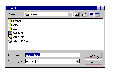 Download into a
designated directory. When you click on a file
in your Web browser, a dialogue box will pop up asking
you to save the file onto your hard disk. Make sure the
file is saved to a designated directory -- create one
called Download if you haven't already -- otherwise you
may have trouble finding it later! The same principal
applies for FTP programs. Download into a
designated directory. When you click on a file
in your Web browser, a dialogue box will pop up asking
you to save the file onto your hard disk. Make sure the
file is saved to a designated directory -- create one
called Download if you haven't already -- otherwise you
may have trouble finding it later! The same principal
applies for FTP programs.
Unzip the software. Online software
is usually available as a file with an .EXE or .ZIP
extension. EXE files automatically unpack and sometimes
install the software when you run the file (just double-click
on it using any file manager. To avoid confusion, copy or
move an .EXE file into an empty directory before you
unpack the archive -- create a new one if necessary.
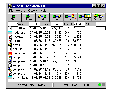 ZIP files need to be uncompressed using a
utility such as WinZip before you can use them (see How to use WinZip). Again,
you should extract the files into an empty directory to
avoid confusion. ZIP files need to be uncompressed using a
utility such as WinZip before you can use them (see How to use WinZip). Again,
you should extract the files into an empty directory to
avoid confusion.
If the file you downloaded is not an EXE or ZIP file
-- or if the archive unpacks to a single file, it's
probably a file such as a picture or sound or video clip
which you can just double-click on and run. If it doesn't
run, you'll have to revisit the Internet site you got it
from and try to work out what program you need to run it.
 Installing software.
Unfortunately, only a few .EXE files and no .ZIP files
automatically install when run. And when you see all the
files extracted from many archives, you'll see why we advised
you to unpack them into an empty directory! To install
the program, look for a Setup or Install program file
(usually with the .EXE extension), and then run that
file. Look also for document files, often called Readme,
which may provide an installation guide and other
technical tips. Installing software.
Unfortunately, only a few .EXE files and no .ZIP files
automatically install when run. And when you see all the
files extracted from many archives, you'll see why we advised
you to unpack them into an empty directory! To install
the program, look for a Setup or Install program file
(usually with the .EXE extension), and then run that
file. Look also for document files, often called Readme,
which may provide an installation guide and other
technical tips.
- Be choosy. The proverbial `kid
in a candy shop' has nothing on the first-time
Net surfer. But remember, downloading takes time
and on the Internet time is money.
- Wherever possible use Australian sites. Download
files direct from your ISP, local archives or
`mirrors' which duplicate the content of popular
overseas servers. You'll usually get a faster
transfer with fewer errors.
- Archive the best, delete the rest. Good
housekeeping will keep your hard disk space free
of clutter (see How
to download files), while storage devices
such as the Iomega ZIP and SyQuest EZ drives are
ideal for storing your favourite pickings.
Installing WinZip
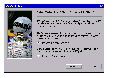 It's easy! Just
download WinZip from www.winzip.com.
The installation wizard makes WinZip automatically
associate itself with ZIP file formats and integrates
itself into the Windows 3.1 File Manager and the Windows
95 Explorer. It's easy! Just
download WinZip from www.winzip.com.
The installation wizard makes WinZip automatically
associate itself with ZIP file formats and integrates
itself into the Windows 3.1 File Manager and the Windows
95 Explorer.
Save the download!
The Windows 95 and Windows 3.1 shareware versions of
WinZip are on this month's PC User Offline CD-ROM. See Online Tools.
Unzipping files with WinZip
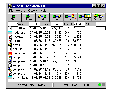 After downloading a ZIP file
double-click it to launch WinZip and open the archive,
then. . . After downloading a ZIP file
double-click it to launch WinZip and open the archive,
then. . .
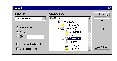 Extract the archived
files. Click the Extract button on the WinZip
toolbar, choose the directory into which you want the
files uncompressed, then click Extract. To avoid confusion,
extract the files into an empty directory. If necessary create
a new directory. Extract the archived
files. Click the Extract button on the WinZip
toolbar, choose the directory into which you want the
files uncompressed, then click Extract. To avoid confusion,
extract the files into an empty directory. If necessary create
a new directory.
Zipping files with WinZip
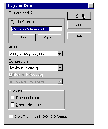 Want to send some files
to a friend via e-mail? Drag the file icons into
the WinZip window, or select and right-click the files
and choose Add to Zip on the pop-up menu (in Windows 3.1,
select them and click the Add to Zip button on the File
Manager toolbar). Then name the archive and click the Add
button. Want to send some files
to a friend via e-mail? Drag the file icons into
the WinZip window, or select and right-click the files
and choose Add to Zip on the pop-up menu (in Windows 3.1,
select them and click the Add to Zip button on the File
Manager toolbar). Then name the archive and click the Add
button.
Viruses are a serious enough threat to PC users at the
best of times. When you start downloading software from
the Internet you provide a whole new way for your PC to
get infected and your data damaged or, worse, destroyed.
Get a reputable anti-virus sentry before you hit the
Net (we last tested virus protection software in PC
User's August 1996 issue), preferably one of the new
generation programs which can automatically scan all
incoming files.
Then keep it up-to-date to detect the latest viruses.
The major anti-virus companies post free updates and
patches on their Web pages on a regular basis, so make it
a point to check these sites each month or so. The major
players are:
Save the download!
The Windows 95 and DOS/Windows 3.1 shareware versions of
Thunderbyte are on this month's PC User Offline CD-ROM. See Online Tools.
You'd also be wise to avoid pirate software sites:
stick to reputable FTP servers and shareware archives
that have a reputation to maintain, as they usually check
all files before they are put online.
By
David Flynn and Glenn Rees
|

