
Advanced Users
| cmu | Introduction | Download | Setup | Advanced Users | Sample Templates | Meeting Places |
| Home | User Manual | Installation | Requirements | Trouble Shooting | Tribe of the Challenged | Discussion Group |
 Advanced Users |

| Note: | Tips and Tricks on this page are really only for advanced users who know exactly what they are doing. If you can't get things working on your machine then you are on your own (read: it won't help if you send me e-mail asking for help!). However, if you've solved a problem that you think is worth mentioning on this page then I would certainly appreciate a quick note to cmu@bigfoot.com. |

If you're using Microsoft's NetMeeting (which is also free) then you might be interested in how you can use DynamIP to automatically update your Speed Dial file. This is particularly useful if your web pages contain links to your Speed Dial file so that people can call you by simply clicking on an icon in their browser (hey, not everybody wants to be listed on those ULS servers...). On the other hand, the combination MS Internet Explorer and NetMeeting version 2.x allows for a more elegant solution with the tag callto.

* note that the above is only a sample (the link does NOT work!)
Here's how to do it:
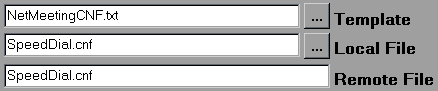
<table border="1" cellpadding="6" cellspacing="1">
<tr>
<td width="160">MS NetMeeting</td>
<td>
<table>
<tr>
<td rowspan="2" width="40"><a href="SpeedDial.cnf">
<img src="netmeetingicon.gif" align="bottom"
border="0" width="36" height="36"></a></td>
<td><a href="SpeedDial.cnf">click to call!</a>*</td></tr>
<tr>
<td><font size="1">the message <strong>NOT,ON,LINE,NOW
could not be found</strong><br> means that I'm not
accepting calls at the moment...</font></td>
</tr></table></td>
</tr>
</table>
|
|
If you just want a simple hypertext link, here's the
short version:<a href="SpeedDial.cnf">click to call!</a> |
Note that you don't have to upload web pages containing the above links every time you go online/offline. It's the file SpeedDial.cnf that contains the relevant information (and hence you should upload that one whenever your IP address changes). That's the reason why you had to define a new connection handle in step 3 above.
Anybody who has MS NetMeeting 1.0 (or NetMeeting v2.0 beta x) and MS Internet Explorer 3.0 installed will now be able to call you directly from their browser. With Netscape, unfortunately, this will only work if the web server that hosts your pages is set up such that it will treat files with the extension CNF properly (MIME type), otherwise you will just get a text file...

The combination MS Internet Explorer and MS NetMeeting version 2.x supports the tag callto. If you add the following HTML code to your template, DynamIP will automatically update the tag so that people can call you directly from your web page:
Note, however, that you must upload this template each time your IP address changes. If you want to add a "clickable" NetMeeting link to a lot (or all) of your pages, it is probably more efficient to use this alternate method (SpeedDial).

The combination MS Internet Explorer and Vocaltech IPhone supports the tag iphone. If you add the following HTML code to your template, DynamIP will automatically update the tag so that people can call you directly from your web page:
Note, however, that you must upload this template each time your IP address changes.
| cmu | Introduction | Download | Setup | Advanced Users | Sample Templates | Meeting Places |
| Home | User Manual | Installation | Requirements | Trouble Shooting | Tribe of the Challenged | Discussion Group |
 |
cmu@bigfoot.com http://cmu.home.ml.org Voice/Fax [+1] (415) 494-6030 |
 hits since February 01, 1996
hits since February 01, 1996
Last modified: April 17, 1997