
![]() The following step by step instructions lead you through the creation
of a LiveG-Ticker. The AppletSet'rs have many common properties, so by working with
one AppletSet'r it becomes easy to understand the rest. However, the LiveG-Map, LiveT-Map,
LiveG-Marquee, and the LiveT-Marquee contain some unique properties in their respective
AppletSet'rs. Each has a dedicated section in "Unique
AppletSet'r Properties" where these are covered in detail.
The following step by step instructions lead you through the creation
of a LiveG-Ticker. The AppletSet'rs have many common properties, so by working with
one AppletSet'r it becomes easy to understand the rest. However, the LiveG-Map, LiveT-Map,
LiveG-Marquee, and the LiveT-Marquee contain some unique properties in their respective
AppletSet'rs. Each has a dedicated section in "Unique
AppletSet'r Properties" where these are covered in detail.
![]() The LiveG-Ticker is one of the quickest PageCharmer applets to learn.
Create the applet by working your way down the AppletSet'r display. Note that
after entering a value, you must press the "return" key for the AppletSet'r
to respond. For simplicity the AppletSet'r display has been modified to add interspersed
explanatory comments:
The LiveG-Ticker is one of the quickest PageCharmer applets to learn.
Create the applet by working your way down the AppletSet'r display. Note that
after entering a value, you must press the "return" key for the AppletSet'r
to respond. For simplicity the AppletSet'r display has been modified to add interspersed
explanatory comments:
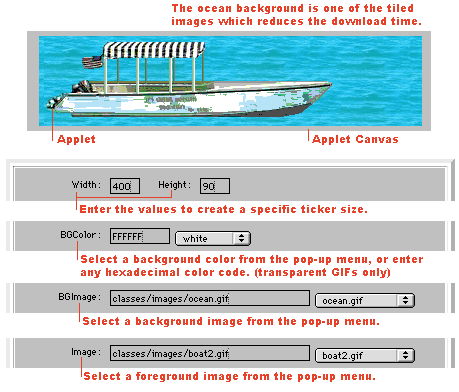
For more information regarding X and YSpeed.
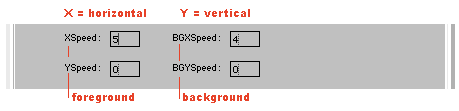
Now that your graphic ticker is the way you want it; press the HTML button and copy and paste the generated HTML code appropriately into the existing HTML code on your Web page.
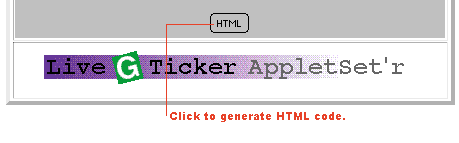
Congratulations, now that the LiveG-Ticker is running in your Web page it's time to make sure it's properly organized and uploaded to your server or Web site provider.