
![]() The following step by step instructions lead you through the creation
of a LiveT-Map. The AppletSet'rs have many common properties, so by working with
one AppletSet'r it becomes easy to understand the rest. However, the LiveG-Map, LiveT-Map,
LiveG-Marquee, and the LiveT-Marquee contain some unique properties in their respective
AppletSet'rs. Each has a dedicated section in "Unique
AppletSet'r Properties" where these are covered in detail.
The following step by step instructions lead you through the creation
of a LiveT-Map. The AppletSet'rs have many common properties, so by working with
one AppletSet'r it becomes easy to understand the rest. However, the LiveG-Map, LiveT-Map,
LiveG-Marquee, and the LiveT-Marquee contain some unique properties in their respective
AppletSet'rs. Each has a dedicated section in "Unique
AppletSet'r Properties" where these are covered in detail.
![]() The LiveT-Map is one of the quickest PageCharmer applets to learn. Create
the applet by working your way down the AppletSet'r display then through the tabs
left to right. Note that after entering a value, you must press the "return"key for the AppletSet'r to respond. For simplicity the AppletSet'r has been modified
to add interspersed explanatory comments:
The LiveT-Map is one of the quickest PageCharmer applets to learn. Create
the applet by working your way down the AppletSet'r display then through the tabs
left to right. Note that after entering a value, you must press the "return"key for the AppletSet'r to respond. For simplicity the AppletSet'r has been modified
to add interspersed explanatory comments:
The following values have a universal effect on the LiveT-Map applet.
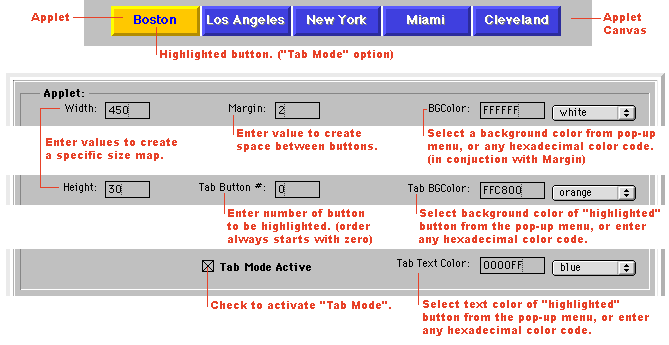
Note: Adding an "ALT" (alternative) text tag to the applet HTML code, is an excellent way to effectively handle viewers that don't have Java capable browsers or have Java is turned "off". We highly recommend that you review the Alternative Text in Place of Java before you paste the LiveT-Map into your Web pages.
Because each "Button" can have unique values, a "Button"must be selected from the numbered button list, as you follow all of the steps below in order for the entered values to take effect. For more information regarding URL and Targets.
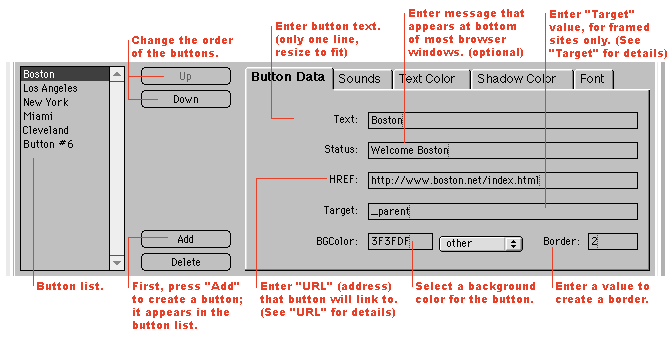
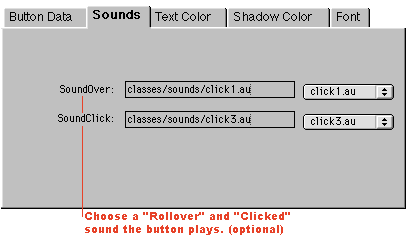
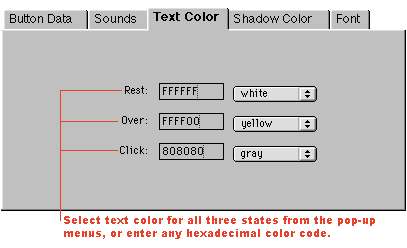
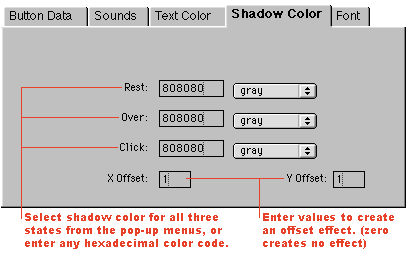
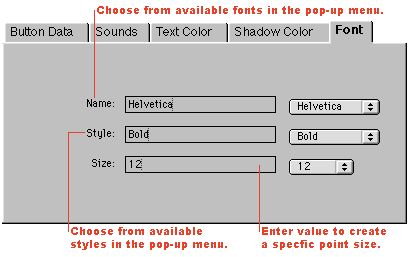
Now that your text image map is the way you want it; press the HTML button and copy and paste the generated HTML code appropriately into the existing HTML code on your Web page.
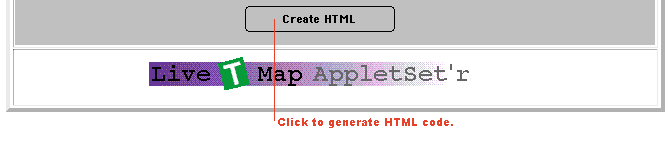
Congratulations, now that the LiveT-Map is running in your Web page it's time to make sure it's properly organized and uploaded to your server or Web site provider.