JAKKAL: flesh + bones
GLOBAL COMMAND SYSTEM
(GCS)
OVERVIEW
The Global Command System or GCS will be very beneficial to you if you can use it efficiently. The idea behind the GCS is to coordinate an attack with various units from various directions, give orders to a group of units to patrol an area, or just use it as a large intelligence map. The GCS is activated by pressing the space bar once you have a SatCom on the level. Below is a general image of the GCS screen.
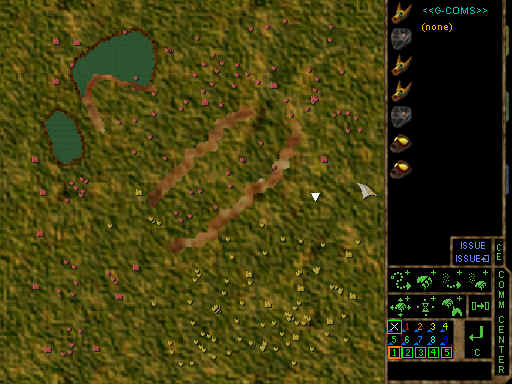
The main portion of the screen is the GCS Map. This gives an overhead view of the terrain with the units and buildings and the player color of each. The right-hand side of the GCS screen is divided into two(2) parts. The top right is where the units you have selected are displayed and the commands that you issue to them are displayed under <<G-COMS>>.
| Cursor |
This is the GCS cursor.
| Way Point Indicator |
Your next way point will be where the indicator is on the GCS map. You can move the indicator around with you mouse by clicking on a new location with you mouse.
The bottom right displays the buttons and commands that you can control your units with. They are as follows:
| Add Move |
Moves group to that location without attacking anyone.
| Add Attack |
Moves group to that location and attacks along the way.
| Add Portal Move |
Moves group to that location using portals if they can, but they do not attack.
| Add Portal Attack |
Moves group to that location using portals if they can, and they attack along the way.
| Add Clear Area |
Forces group to attack all enemy units in area first.
| Add Wait Group |
Forces group A to wait for another group B to reach a way point Y before group A executes next command.
| Add Attack Buildings |
Forces group to attack all enemy buildings in area first.
| Issue to Another Group |
Issues the same commands to another, existing group.
| Issue Commands |
Issues commands to selected group. This will save selected group as a new, established group
| Issue Repeat |
Issues commands to selected group. When the group has finished executing all its commands, the group will start executing them again. This command is useful to force a group to patrol an area.
| Clear All |
Clears all commands for selected group.
| Enter Command |
Enters command in selected group's command list.
| Clear Command |
Clears last command.
| NULL Group |
Temporary holding place for the current group selected when you enter the GCS.
| Group SLOTS |
Group numbers and colors for nine(9) different groups.
| WAY POINTS |
Way point numbers 1-5. Used in conjunction with wait group.
| Command Center |
Push this to exit the GCS. Pushing space bar also does the same thing.