JAKKAL: flesh + bones
GLOBAL COMMAND SYSTEM
(GCS)
BASICS
Before you enter the GCS you have to have your units selected that you want to issue commands to. Once you have some units selected, push the space bar to enter the GCS to give orders to your currently selected group. Below are some examples of the commands you can issue and how to issue those commands.
With our 1st group, I have selected a drakkan Bat and 9 griborgs, as indicated in the unit list of P-1.
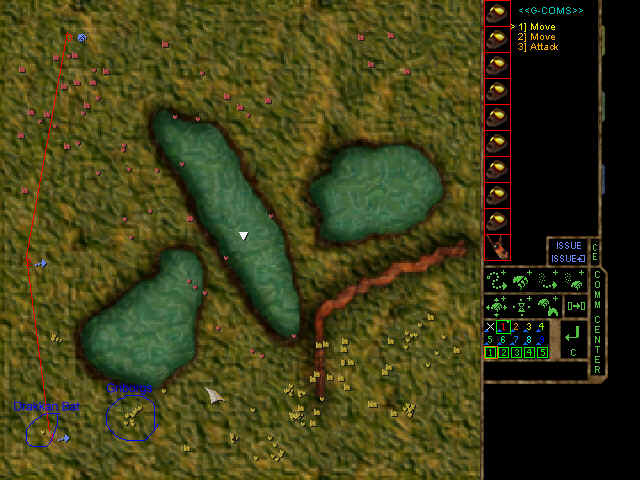
P-1
The NULL Group(![]() ) button
must be selected before you can select commands to issue to a group. Now let's issue
a set of commands to the group.
) button
must be selected before you can select commands to issue to a group. Now let's issue
a set of commands to the group.
Above on P-1 we have three(3) way points and issued the commands to the group of units. The three(3) way points are indicated on the map by the white numbers 1, 2, 3. Red lines connect the way points together in the order they were given since the group is group 1 which is red. You can see the given commands under the <<G-COMS>> directly to the right of the selected units. There 3 commands in the list.
To give this set of commands, you must first move the way point indicator(![]() ) to the point where the number 1 is
on the map. Then you need to push the button 'Add Move' in the menu. Then push
the 'enter command' button. You will see the command '1] Move'
published under the <<G-COMS>>. Next move your way point indicator to
the number 2 spot on the map. Then you need to push the button 'Add Move' in the
menu. Then push the 'enter command' button. You will see the command '2] Move' published under 1] Move.
Next, move the waypoint indicator to the point were 3 is on the map. Select
'Add Attack' and click on enter. '3] Attack' should be
displayed at the bottom of the list.
) to the point where the number 1 is
on the map. Then you need to push the button 'Add Move' in the menu. Then push
the 'enter command' button. You will see the command '1] Move'
published under the <<G-COMS>>. Next move your way point indicator to
the number 2 spot on the map. Then you need to push the button 'Add Move' in the
menu. Then push the 'enter command' button. You will see the command '2] Move' published under 1] Move.
Next, move the waypoint indicator to the point were 3 is on the map. Select
'Add Attack' and click on enter. '3] Attack' should be
displayed at the bottom of the list.
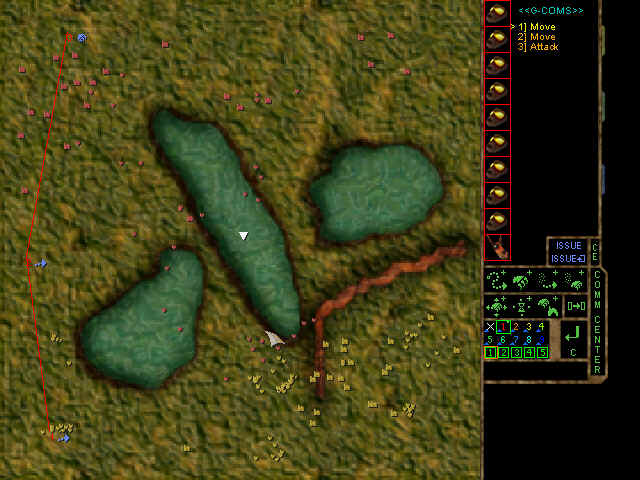
P-2
You have two options when issuing commands. You can 'Issue' or 'Issue Repeat'.
In this case we do not want our units to repeat the commands over and over again.
So, click on the 'Issue(![]() ) button to issue the commands to our selected group
of units. As you can see in P-3, our units have red
boxes around them, and the lines connecting the way points are red, also. This
means the units are in group 1 and the path is group 1's path.
) button to issue the commands to our selected group
of units. As you can see in P-3, our units have red
boxes around them, and the lines connecting the way points are red, also. This
means the units are in group 1 and the path is group 1's path.
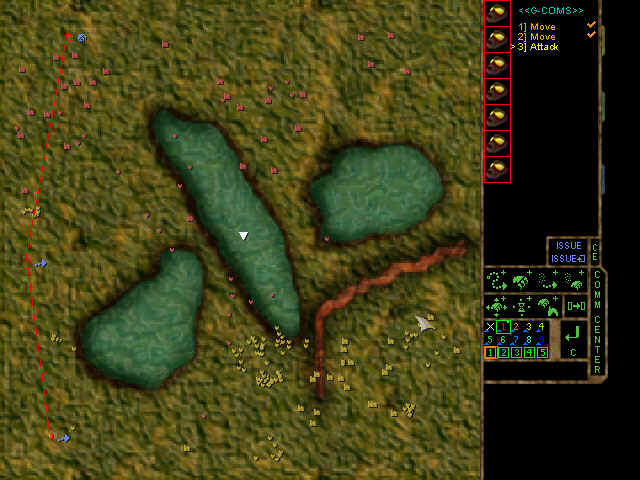
P-3
To select the same group later in the game, press the number on the keyboard that corresponds to their group number. In this case, by pressing the number '1' on the keyboard outside the GCS, your group 1 will get selected. To issue different commands to that same group, just do the same thing we did in this example with different commands.
This should be enough for you to get started using the GCS. For move advanced uses, go to the Advanced section of the GCS.