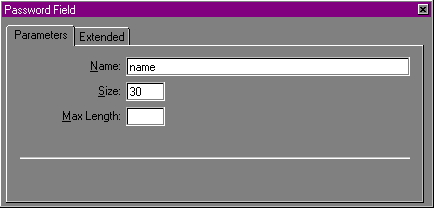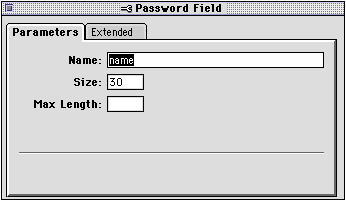Adding a password field
Password fields are identical in all respects to text fields,
except that when text is typed in them, the characters display as
asterisks or bullets rather than text.


To add a password field to the form area:
- Place the insertion point inside the red border of the form
area.
- Choose Forms
from the Insert menu and then choose Password from the submenu.
Claris Home Page inserts a password field form element and opens
the Password Field Object Editor.
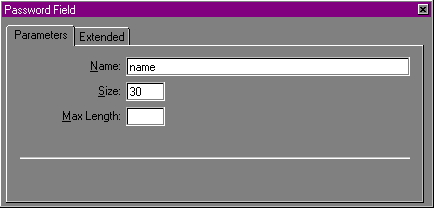
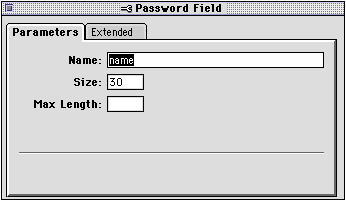
- In the Password Field Object Editor, type a descriptive name
for the text field in the Name text box.
- In the Size text box, type a number
from 1 to 500.
The number you type here determines the display size of the
password field in the browser window.
- In the Max
Length text box, type the maximum number (from
1 to 1000) of characters someone can enter
in the password field.
- Close the Password Field Object Editor to apply your
settings.
Previous topic |
Contents | Next
topic
![]()
![]()