![]()
Capture
|
|
Capture |
Getting Started With Pure Motion DV Capture
To familiarize yourself with Pure Motion Capture and capture some video, start the program by selecting it from the start menu and follow the steps below.
Step 1 - Connect your video and audio source
Connect your video source (VCR, camcorder etc.) to your Firewire capture card using an appropriate cable.
Step 2 - Select DV capture mode
Click on the drop down list at the top right of the Capture window and select "DV Capture".
![]()
This will set up the program for capturing from an digital Firewire source.
If Capture warns you about not having a DV device connected when you have connected it, try restarting Capture with the DV device turned on.
Step 3 - Choose the capture file
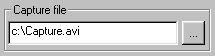
Type, or press to browse (...) button to select a file to capture to. If you have more than one drive, you should capture to a drive which has plenty of spare hard disk space.
Step 4 - Turning on the preview
![]()
Press the "Preview on" button to show the video in the video preview area inside the window. You may choose the preview resolution by clicking in the "Preview resolution" section of the window - the higher the resolution, the greater you chance of dropping frames during capture.
Step 5 - Start to capture
![]()
Press the record button to initialise the capture process. You will be warned if you are about to overwrite an existing file with your file chosen in step 3 above.
After about 10 seconds of capturing, press the stop button.
![]()
You will now be asked to play back the captured video, click "Yes" and watch the captured video. You should now be able to see (and hear) the movie play back at full speed. Note that to play the video back at maximum speed, it may be necessary to quit Pure Motion Capture and play the file back from Windows by double clicking on the file.
See Troubleshooting if you encountered any problems.