![]()
Capture
|
|
Capture |
DV Capture User Interface
If you are new to Pure Motion Capture, it is recommended that you follow the steps in the Getting Started section.
Standby Mode

Capturing
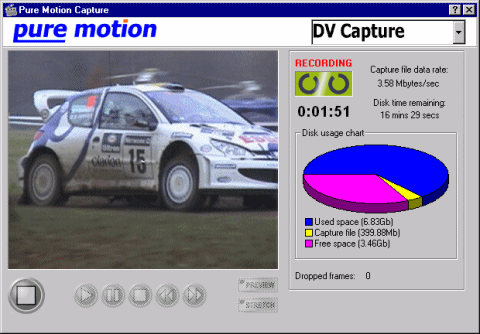
Controls
Preview Area
When the preview is enabled, this area shows the incoming video ready to be captured or currently being captured.
Record
![]()
The record button starts the capture process using the current settings.
Stop
![]()
The stop button is only enabled while capturing and allows you to stop capturing to the file.
Tape Transport Controls
![]()
If you have a compatible DV recorder or camcorder attached to your Firewire capture card, these controls can be used to position the tape ready for capture.
Preview Enable
![]()
The left-hand preview button enables or disables the preview.
Note that enabling the preview can cause some instability problems with certain capture cards and drivers, it may also cause excessive flickering of the screen. If you suffer any of these problems, it is recommended that you disable the preview.
Preview Sizing
The lower preview button resizes the preview to the maximum size of the preview or displays the preview at the actual current capture size.
Size Preview To Window (pressed state)
![]()
The preview is stretched to fill the full area of the preview pane. Use this setting to display the preview at maximum size but be aware that the image may be stretched (look tall and thin or short and fat) and that the size of the preview does not represent the size of the captured video.
Show Preview At Actual Size (un-pressed state)
![]()
This centres the preview within the preview area. The image is shown at actual size so that one video image pixel is represented as one pixel on the screen. Use this setting to view the preview at the size that will be captured.
Un-pressing the button to this state resizes the main Capture window to fit the whole image inside the preview area.
Preview Resolution Panel
You may change the resolution of the preview. Choose full resolution, half resolution or quarter resolution. Choosing a lower resolution may help if you are dropping frames during capture.
Disk Space Panel
This panel display important information while capturing, such as disk space and time remaining.
Capture File
Choose the filename of the
file that will contain the captured DV
movie. You may click on the "Advanced" button to set various
properties of the file. ![]()