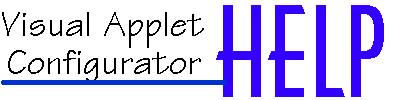
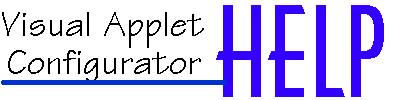
Uploading & Downloading Files to a Host |
 |
| Help Index |
When you are finished with your work you must upload the files to your homepage. The VAC gives you the opportunity of uploading and downloading files from or to your host on the spot. Before beginning an internet operation, the HTML file will be checked for dependencies. For more information about dependencies see hard disk operations The first thing you must specify, after the dependencies, is the host name, user name and password:
Host name, user name and password must be specified if you want to upload/download to your host. NOTE : The default host and user name can be changed from the Settings Dialog in the Option menu. Then you can save or open a file:
The save to internet dialog The save and open dialogs, related to the internet, are standardized so that they look the same. In the left window, all the folders are listed. The file names are located on the right. The file name that will be uploaded and downloaded is listed at the bottom right. At the top of the dialog, there is a console window which displays information about the action. By pressing the "Parent" button, you can move up in the directory tree. With the "New host" button you can specify a new host. Depending on the type of dialog, you will have a "Save" or "Open" button present, that will begin the transfer. The console will confirm the uploading and downloading of files. When you download a file, all applets in the file will be detected and they will appear in the Applet List. Note : You only need to upload the HTML file. Dependencies are automatically uploaded if they are at the same catalog location as the HTML file. Note : When downloading files (opening from Internet) only the HTML, class and VAC files will be downloaded in order to decrease download time. The program will assume that the user is downloading to a folder where the images and sounds, necessary to run the applets, already exist. |