IBM ThinkPad 760E, 760ED, 760EL, 760XD, or 760XL User's Guide
[ Bottom of Page | Previous Page | Next Page | Table of Contents | Index ]

You can attach a television (NTSC or PAL) to the computer
and display the computer output on it.
To display the computer output on the attached television,
do the following:
- Attach the television to the computer
as follows:
- Turn off the computer and television.
- Connect the video in-out cable
 to the video-out port
(
to the video-out port
( )
)  at the left side of
the computer; then connect your television.
at the left side of
the computer; then connect your television.
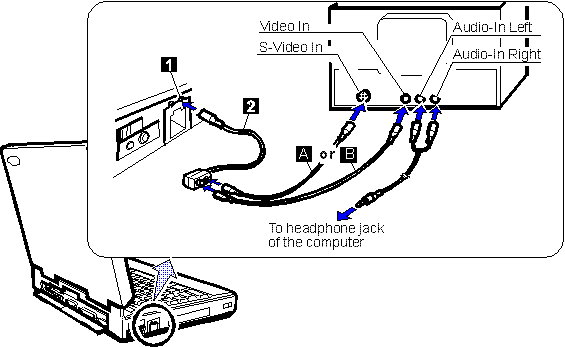
- Cables, except for the video in-out cable
 , are not
supplied with the computer.
, are not
supplied with the computer.
- If you are using video equipment with S-video input, connect
the S-video port of the video in-out cable to the S-video-in connector
of your video equipment (
 ) for better picture quality.
) for better picture quality.
- If you are not using video equipment with S-video input,
connect the composite video
port of the video in-out cable and the video-in connector of your video
equipment (
 ).
).
- If your video equipment has only one audio input connector,
use the left-audio connector on the audio cable.
- Enable the video-out port:
- Start the ThinkPad Features program.
and select the Enhanced Video
(
 ) icon.
) icon.
- Click on Enable Video-Out.
| Note |
|---|
Do not select Enable Video-out
in the ThinkPad Features program's
Enhanced video ( )
screen, unless you have attached a television
to the computer. )
screen, unless you have attached a television
to the computer.
Otherwise, the LCD screen becomes blank.
In this case, use the Fn+F7 keys
to restore the LCD screen.
|
- Select the appropriate
television color standard: NTSC
(default) or PAL.
To do this,
start the ThinkPad Features program and
select the Enhanced video (
 )
icon; then select NTSC or PAL.
)
icon; then select NTSC or PAL.
- Restart the computer to make the change
effective, if you switch the color standard between
NTSC and PAL.
When you use a PAL television attached to the computer,
you can select 800x600 and 640x480 resolution modes.
When you use an NTSC television attached to the computer,
you can select only 640x480 resolution mode.
Switching Output between the LCD and the Television
|
Note:
Even if you selected television output,
whenever you turn on the computer, its output
is always displayed first on the LCD.
|
|
Note:
You cannot display the computer output on the
LCD and television at the same time.
|
When you attached a television to the computer,
you can select where to display computer output using:
- The Fn+F7 keys.
- The ThinkPad Features program:
- CRT (
 ) for the television
) for the television
- LCD (
 ) for the LCD
) for the LCD
- Entering a PS2 SC command from the command prompt.
| For OS/2 Users |
|---|
|
When you use OS/2 on a television
attached to the computer,
do not switch between a full-screen session
and an OS/2 Presentation Manager (PM) session:
Otherwise, the screen will black out or be corrupted.
To avoid this, switch to the LCD
using the Fn+F7 keys,
before you go to the full-screen session or
return to the PM session. And then switch to the television.
|
Displaying Output on the External SVGA Monitor
| Note |
|---|
|
You can attach both a television and an SVGA monitor
to the computer; however,
you can display the computer output on only one of the
two at the same time.
To switch between those two,
you need to use the ThinkPad Features program.
|
To display computer output on the attached external SVGA monitor
after using the television, do the following:
- Turn off the computer and
attach the SVGA monitor to the external-monitor connector
at the rear of the computer.
- Turn on the computer and
start the ThinkPad Features program.
- Click on the CRT (
 )
icon; then click on Enable External Display.
)
icon; then click on Enable External Display.
[ Top of Page | Previous Page | Next Page | Table of Contents | Index ]
�to the video-out port (
)
at the left side of the computer; then connect your television.
, are not supplied with the computer.
) for better picture quality.
).
) icon.
) screen, unless you have attached a television to the computer.