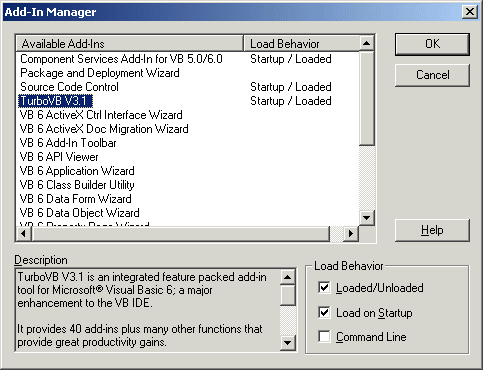
To install TurboVB extract the TurboVB zip file and register the file 'TurboVB.dll'. You can use the supplied Register.exe tool to make this an easy task. There are detailed instructions in Updating TurboVB.
When you next start VB, TurboVB will display a niggle screen after which it will appear in the add-ins menu and standard toolbar.
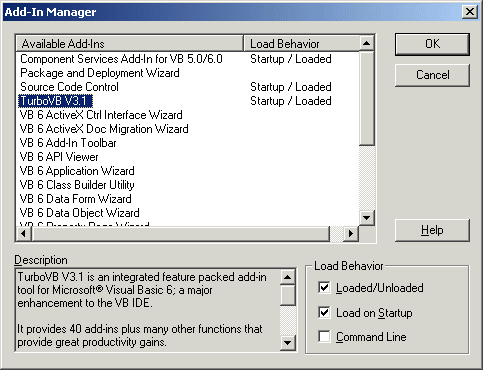
The Add-ins Manager.
When first used TurboVB is set to load with VB at start-up. By using the Add-in Manager the settings can be amended to your preference.
By default the add-ins are added to the VB add-ins menu and the standard toolbar. When you register TurboVB you can select to have the add-ins in their own menu and/or toolbar.
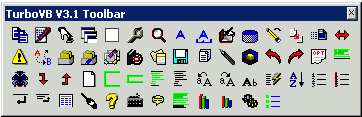
The TurboVB toolbar with all functions available.
When you have registered the tools can be configured in General Options to your requirements.
To remove TurboVB unregister the TurboVB.DLL file and if it has been registered, the VBZip_Control.ocx file used in Project Backup, and delete the folder. Then delete the Zipdll.dll and Zipit.dll files from windows\system32 and delete the registry entries in HKEY_CURRENT_USER\Software\VB and VBA Program Settings\TurboVB.
These are the files supplied with the main download, TurboVB.zip.
| TurboVB.dll | - | The main dll, needs to be registered |
| TurboVB.chm | - | The help file |
| VBZip_Control.ocx | - | Creates Zip files, used in Project Backup |
| Zipit.dll | - | Used by VBZip_Control.ocx |
| Zipdll.dll | - | " |
| Register.exe | - | Provided to make registering DLLS & OCXs easy |
| Show Error\VBError.frm | - | Form used by standard error - 'Show Error' |
| Show Error\VBError.frx | - | " |
| Events\*.txt | - | Events files used by Control Coder |
| Templates\*.* | - | Files used by Auto Documentor to define the appearance of the help files |
| ReadMe.html | - | Simple read me file |