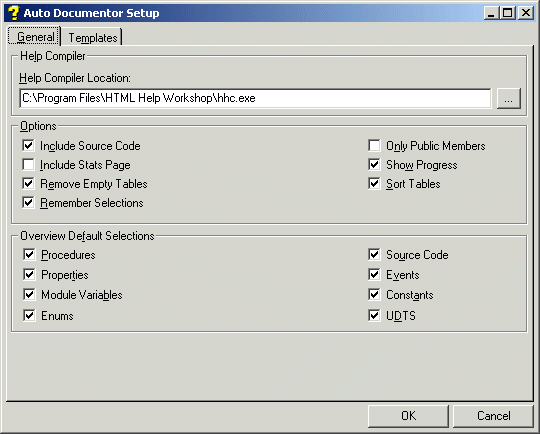
Auto Documentor Options has two purposes. First to define a few general configuration settings and second to define the templates used in the HTML that Auto Documentor produces.
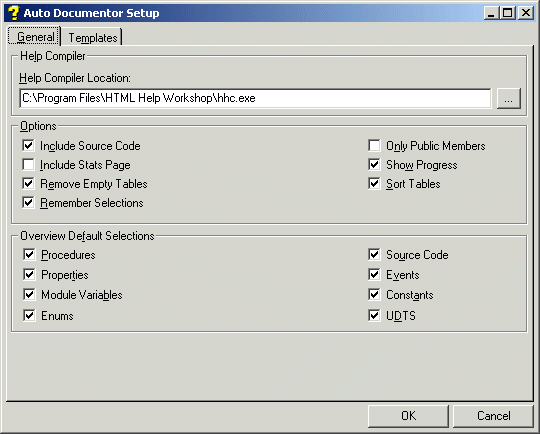
General setup of an HTML Help File
On the General tab the most important option is the location for the HTML Help Compiler (hhc.exe). If this setting is not correct Auto Documentor will not work. Note: the path above is the default install path.
The rest of the options control the general setup of a help file.
'Include Source Code' controls whether code is included for each module, procedure etc. This can add considerably to the size of a help file. If 'Only Public Members' is checked then only Public scope elements will be included. When 'Include Stats Page' is selected a page is included that has statistics on the project, for a large project this can be time intensive. To get feedback on the process of producing the help file select 'Show Progress'. A Progress Bar and label indicating the stage of compilation will be displayed.
In an Overview page links are available to all possible elements of a VB module, for example Enums, Constants and UDTS. However many modules won't contain these elements. If 'Remove Empty Tables' is selected then those elements that point to an empty table will be removed. For other modules there may be many instances of particular elements, typically Procedures. To sort and therefore make the job of finding a particular Procedure an easier task select the 'Sort Tables' option.
For a project under active development you may wish to make a new build of the help file on a nightly or weekly basis so that the most update version is being described. If there are modules you don't want to form part of the help file select 'Remember Selections'. Then each time you open Auto Documentor the selections will be as you set them the last time you opened the project.
The 'Overview Default Selections' controls the settings on the Overview pages. At the top of each Overview page are links to each of the VB 'elements' in the module, for example, Procedures & Properties etc. If a particular element is checked then by default that VB element is selected for display automatically in the Overview.
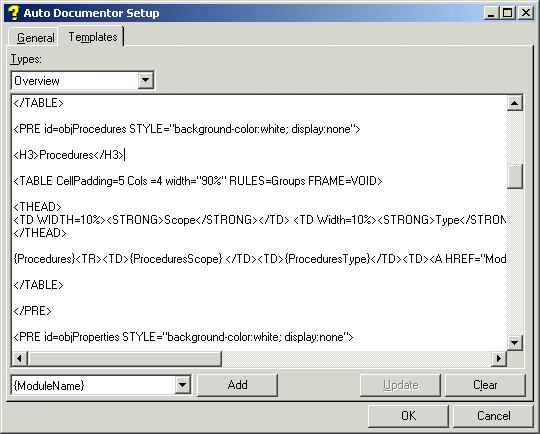
Viewing the template for the description page
On the second tab the templates that are used to produce the HTML files are maintained. The DropDown at the top left contains each of the template types available. These are listed below: -
When a template is selected then the current HTML for that type is loaded.
The DropDown on the lower left is loaded with the 'Standard Elements' for that template type. It is these items that will be replaced during the HTML creation process. For example, {MODULENAME} will be replaced by 'modRegFunctions' if that is the name of the module.
Click 'Add' to add an item to the HTML template. 'Update' will save any changes permanently and 'Clear' removes all the HTML.
TurboVB is supplied with a sample template for each type. Please feel free to modify the templates so that they more closely match your requirements. You can download the supplied templates from Supplied Templates (7K) at any time.
The Template files and 'Standard Elements' are described in more depth in Auto Documentor Templates.
Note: If Auto Documentor encounters an error then a custom error dialog is displayed. This dialog may contain the code of your procedure/module where the error occurred if Auto Documentor was processing it at the time. In order for us to fix any bugs we will need this code. TurboVB will only use the code for bug fixing, it will not be given or show to anyone else and will be permanently deleted when the bug is fixed. Please feel free to reduce the code to the minimum that still produces the error.
Note: The Microsoft HTML Help Workshop (HtmlHelp.exe) which contains the HTML Help Compiler (hhc.exe) is available for download from Microsoft HTML Help Work Downloads. This will install the workshop so that you can create your own HTML help files. The compiler component will not be installed if a newer version is already on the machine.