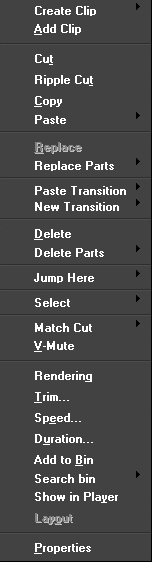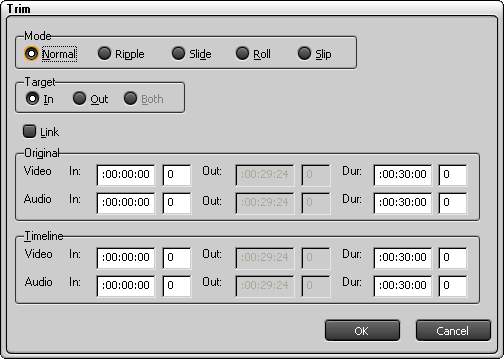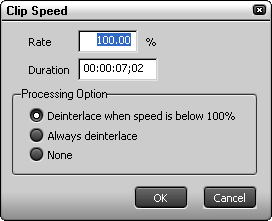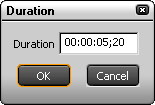| Create clip | Inscriber's ICG file importer | Starts up the titling application (TitleMotionPro). |
| Color Bar | Shows the [Color Bar Setup] dialog box. |
| Color Matte | Opens the [Color Matte Setup] dialog box. |
| Add Clip | Opens the [Open] dialog box to select your desired clip to add. |
| Cut | Cuts a clip on a track. |
| Ripple Cut | Shifts clips after the cut clip to the left to fill the gap made by the cut. At the same time, clips on other tracks are also shifted to the left. The cut clip can paste on a track. |
| Copy | Copies a clip on a track. |
| Paste | Cursor | Pastes a clip to the position of the timeline cursor. |
| In | Pastes to the In point of the selected clip. |
| Out | Pastes to the Out point of the selected clip. |
| Replace | Pastes the cut or copied clip by overwriting the currently selected clip. |
| Replace parts | Filter | Pastes only the filter effect of the cut or copied clip to the selected clip by overwriting the original. |
| Mixer | Pastes only the mixer effect of the cut or copied clip to the selected clip by overwriting the original. |
| Clip | Pastes the cut or copied clip by overwriting the currently selected clip. No filters and mixers attached to the clip will be pasted to the selected clip. |
| Both Clip and Filter | Pastes the cut or copied clip and its filters or mixers to the selected clip by overwriting the original. |
| Paste transition | Cursor | Pastes the cut or copied transition to the position of the timeline cursor. |
| In | Pastes the cut or copied transition to the In point of the selected clip. |
| Out | Pastes the cut or copied transition to the Out point of the selected clip. |
| New Transition | Cursor | Creates a default transition at the position of the timeline cursor. |
| In | Creates a default transition at the In point of the selected clip. |
| Out | Creates a default transition at the Out point of the selected clip. |
| Delete | Deletes the selected clip. |
| Ripple Delete | Shifts clips after the deleted clip to the left to fill the gap made by the deletion. At the same time, clips on other tracks are also shifted to the left. |
| Delete Parts | Video Clip | Deletes only the video part of the selected clip. |
| Audio Clip | Deletes only the audio part of the selected clip. |
| Mixer | All | Deletes all mixers of the selected clip. |
| Track transition | Deletes track transitions of the selected clip. |
| Key | Deletes the selected key. |
| Transparency | Deletes the transparency of the selected clip. |
| Filter | All | Deletes all filters of the selected clip. |
| Video | Deletes only the video filter of the selected clip. |
| Audio | Deletes only the audio filter of the selected clip. |
| Audio Rubber Band | Volume | Deletes the volume set on audio clip. |
| Pan | Deletes the pan set on audio clip. |
Jump Here  | In | Moves the timeline cursor to the In point of the selected clip. |
| Out | Moves the timeline cursor to the Out point of the selected clip. |
| Select | All | Selected Track | Selects all the clips on the selected clip. |
| All Tracks | Selects all clips on all tracks. |
| To Start | Selected Track | Selects all the clips to the left of timeline cursor on the selected track. |
| All Tracks | Selects all the clips to the left of timeline cursor on all tracks. |
| To End | Selected Track | Selects all the clips to the right of timeline cursor on the selected track. |
| All Tracks | Selects all the clips to the right of timeline cursor on all tracks. |
| Cursor | Selected Track | Selects the clip at the position of the timeline cursor on the selected track. |
| All Tracks | Selects the clips at the position of the timeline cursor on all tracks. |
| In/Out | Selected Track | Selects clips between the In and Out markers on the selected track. |
| All Tracks | Selects clips between the In and Out markers on all tracks. |
| Match Cut | Cursor | Selected Track | Divides the clip at the timeline cursor position on the selected track. |
| All Tracks | Divides clips at the timeline cursor position on all tracks. |
| In/Out | Selected Track | Divides a clip between the In and Out markers on the selected track. |
| All Tracks | Divides clips between the In and Out markers on all tracks. |
| V-mute | Sets the volume level of the timeline cursor position to 0 (mute). |
| Rendering | Use this function to perform rendering on the clip basis to play back large clips or clips to which numerous effects have been applied.
Note
- Temporary output file is generated during rendering. Make sure that there is enough disk space for temporary file before starting rendering.
- Note that if you perform clip rendering on a material with alpha effect, alpha information will not be effective.
- Mixer part cannot be rendered.
|
Trim  | The [Trim] dialog box will appear to allow you to trim the selected clip.
- Mode
Specify the trim setting by either selecting your desired trimming type from the check boxes.
- Target
Select the target to trim.
- Link
Checkmark if trim video and audio separately.
- Typing a timecode value to the box or dragging the mouse.
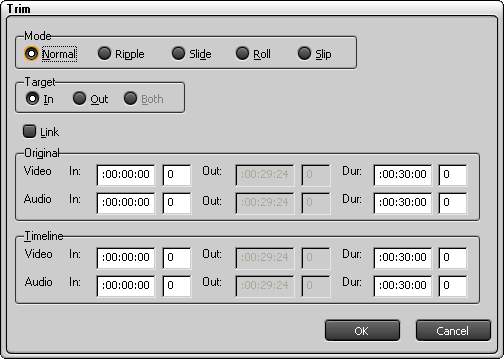
|
| Speed | Opens the [Clip Speed] dialog box to allow you to change the playback speed for each clip.
- Rate
Sets which rate to playback by the normal speed.
- Duration
Sets the clip duration.
- Processing Option
Select the option on the interlace.
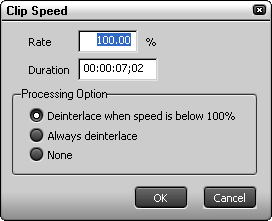
|
| Duration... | Opens the [Duration] dialog box to allow you to change the clip length within the range of the source data based on the In point. 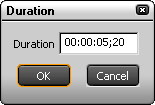
|
| Add to Bin | Adds the selected clip the Bin window. |
| Search bin | Same Clip Name | Searches clips with the same name of the selected clip in the Bin window. |
| Including In | Searches clips containing the same In point with the selected clip in the Bin window. |
| Including Out | Searches clips containing the same Out point with the selected clip in the Bin window. |
| Including Start | Searches clips containing the same starting point with the selected clip in the Bin window. |
| Including End | Searches clips containing the same ending point with the selected clip in the Bin window. |
| Show in Player | Shows the selected clip on the Source monitor. |
| Layout | Opens the [LAYOUTER] dialog box. |
| Properties | Opens the [Clip Properties] dialog box for the selected clip . |