Properties of Video clip
The [Clip Properties] dialog box for AVI clips is consisted of three tabs, namely [File info], [Video info], and [Audio info].- [File info] tab
- The [File info] tab allows you to check the type of AVI file and its data size. You can also change the clip name and enter comment here.
- [Video info] tab
- The [Video info] tab allows you to check the image size and start and end TCs.
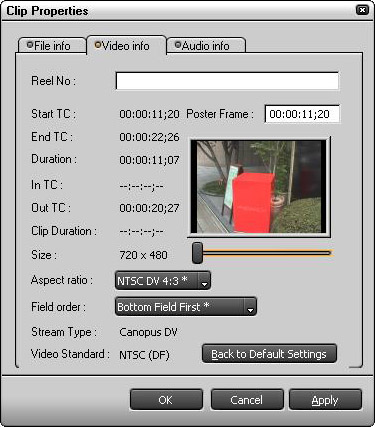
- Reel No.
- You can enter a four-digit cassette number for the source data here. The reel number is shown at the upper-right corner of the clip icon.
- Poster Frame
- Allows you to change the scene to be shown as the thumbnail for the clip.
- Enter the timecode for the frame you wish to specify as the poster frame into the [Poster Frame] box. (You can also specify a value by turning your mouse wheel after clicking the box.)
- Drag the slider below the poster frame display.
You can change the poster frame using the above methods. - [Back to default Settings]
Reverts the reel number and poster frame settings to the state when the AVI was captured.Note
- Easy Poster Frame setting
Poster Frame can be changed by moving left and right while clicking mouse wheel button on the thumbnail of the clip.
- Easy Poster Frame setting
- Aspect ratio
- Allows you to select an aspect ratio from the pull-down menu.
- Field order
- Allows you to select a field order from the pull-down menu.
- [Audio info] tab
- The [Audio info] tab allows you to check start and end TCs or set Channel Settings and so on.
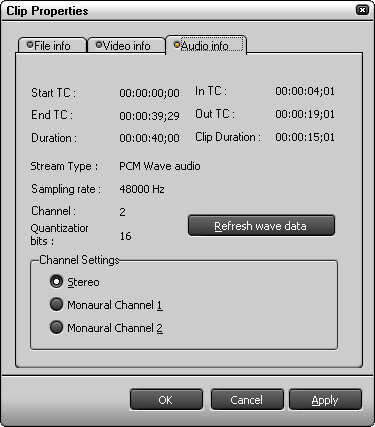
- Channel Settings
- It chooses according to the level of stereo effect (right and left phase) of the source data. The items which can be selected are different depending on the number of channels.
- [Refresh wave data]
- Updates the data file for displaying audio waveforms.
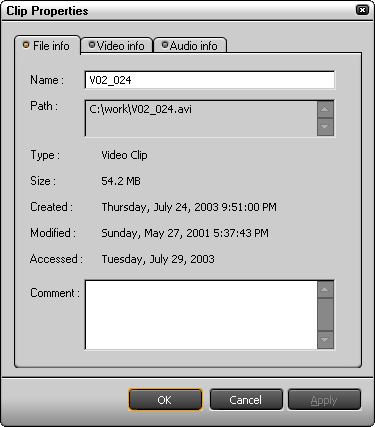
Properties of Video(MPEG) clip
The Properties dialog box for MPEG clips is comprised of four tab pages, namely [File info], [Video info], [Audio info], and [Expansion info].- [File info] tab
- The [File info] tab allows you to check the type of AVI file and its data size. You can also change the clip name and enter comment here.
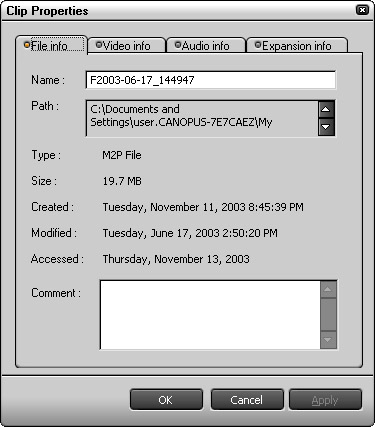
- [Video info] tab
- The [Video info] tab allows you to check the image size and start and end TCs.
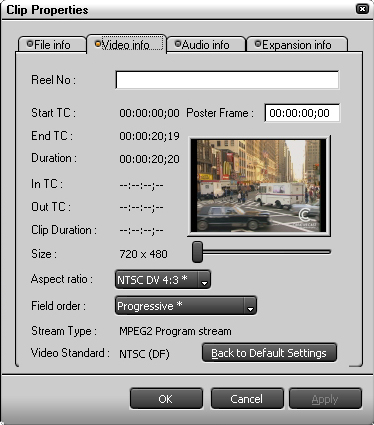
- Reel No.
- You can enter a four-digit cassette number for the source data here. The reel number is shown at the upper-right corner of the clip icon.
- Poster Frame
- Allows you to change the scene to be shown as the thumbnail for the clip.
- Enter the timecode for the frame you wish to specify as the poster frame into the [Poster Frame] box. (You can also specify a value by turning your mouse wheel after clicking the box.)
- Drag the slider below the poster frame display.
You can change the poster frame using the above methods. - [Back to default Settings]
Reverts the reel number and poster frame settings to the state when the AVI was captured.Note
- Easy Poster Frame setting
Poster Frame can be changed by moving left and right while clicking mouse wheel button on the thumbnail of the clip.
- Easy Poster Frame setting
- Aspect ratio
- Allows you to select an aspect ratio from the pull-down menu.
- Field order
- Allows you to select a field order from the pull-down menu.
- [Audio info] tab
- The [Audio info] tab allows you to check start and end TCs or set Channel Settings and so on.
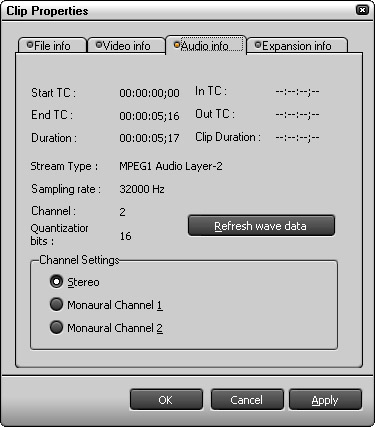
- Channel Settings
- It chooses according to the level of stereo effect (right and left phase) of the source data. The items which can be selected are different depending on the number of channels.
- [Refresh wave data]
- Updates the data file for displaying audio waveforms.
- [Expansion info] tab
- The [Expansion info] tab allows you to check the type of Clip file.
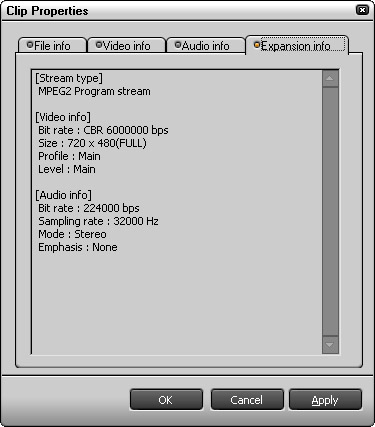
Properties of still image clips
The [Clip Properties] dialog box for still image clips is consisted of two tabs, namely [File info] and [Still image info].- [File info] tab
- The [File info] tab allows you to check the type of still image file and its data size.
You can also change the clip name and enter comment here.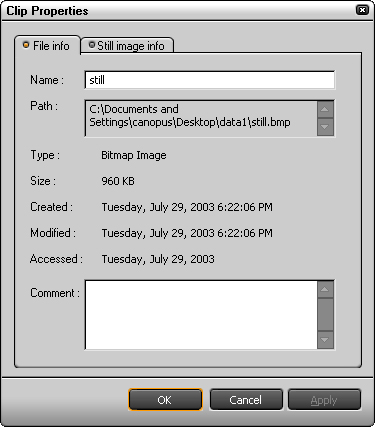
- [Still image info] tab
- The [Still image info] tab allows you to check the format and data size of the image.
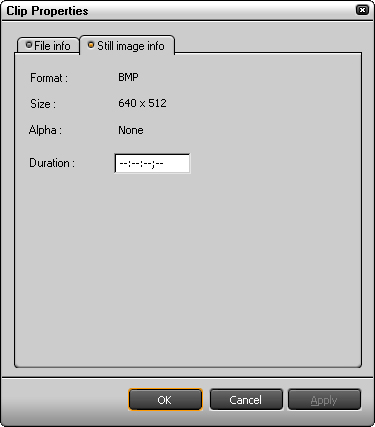
- Duration
- Allows you to change the duration. (Either type a value into the box or turn your mouse wheel after clicking the box.)
Properties of audio clips
The [Clip Properties] dialog box for audio clips is consisted of two tabs, namely [File info] and [Audio info].For the Properties dialog box for MP3 clips, see "Video (MPEG) clip properties."
- [File info] tab
- The [File info] tab allows you to check the type of audio data and its data size.
You can also change the clip name and enter comment here.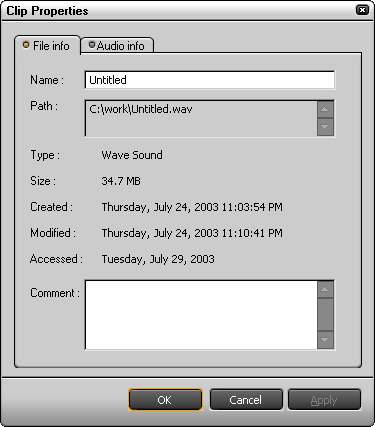
- [Audio info] tab
- The [Audio info] tab allows you to check start and end TCs and so on.
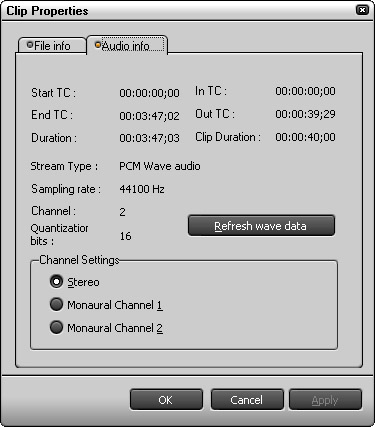
- Channel Settings
- It chooses according to the level of stereo effect (right and left phase) of the source data. The items which can be selected are different depending on the number of channels.
- [Refresh wave data]
- Updates the data file for displaying audio waveforms.
Properties of color bar clips
Clicking [Properties] of a color bar clip opens the [Color Bar Setup] dialog box.Properties of color matte clips
Clicking [Properties] of a color matte clip opens the [Color Matte Setup] dialog box .Properties of title clips
Clicking [Properties] of a title clip starts up the titling application.