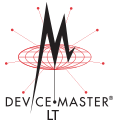|  |
| |||||
![[Note]](/file/20207/2014.07.ftp.comtrol.com.tar/ftp.comtrol.com/html/images/note.gif) |
|
You can use this procedure to install the NS-Link device driver for your DeviceMaster LT.
If necessary, locate the NS-Link device driver assembly and make it available to the host system.
Execute the NS-Link driver assembly (DeviceMaster_Windows_x.xx.exe) and click Next to start the installation
Click Finish to complete the installation of the wizard.
Leave the Launch DeviceMaster Driver Installation box checked. If you do not check this box, you can use the shortcut under the Start button at: Programs > Comtrol > DeviceMaster > Driver Installation Wizard.
Select the DeviceMaster model that you are installing from the list and click Next.
Enter the number of this DeviceMaster LT model that you want to install.
Repeat Steps 8 and 9 for each DeviceMaster LT that you want to install.
You are ready to begin NS-Link driver configuration. Driver installation is not complete until you have associated the MAC address to the DeviceMaster or a suitable IP address is entered. If you are installing multiple DeviceMaster LT, repeat this procedure for each DeviceMaster LT.

 | 06/11/14 | Home | Comtrol Support |  | |
 | Copyright © 2014 Comtrol Corporation. |  | ||