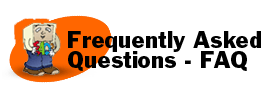23. How do I download and install a software update?
A software update is a program you download to your hardrive for installation. To "download" just means to transfer the program to your computer system from where it is stored on the Web.
When you plan to download an update or any software program from the Web, always look for an accompanying "Readme" document. Readme documents contain important information that will help you better understand the specific update or program you will be installing.
It is also important to save the downloaded update to a convenient, specific place on your hard drive. See the next question for specific instructions on how to create a handy folder directly on your desktop for this purpose.
When you are ready to download an update, follow these steps:
- Click its underlined download link on the Web page.
- If you get a message asking whether you would like to open the file or save it, choose to save the file.
- When the dialog box labeled "Download" or "Save As" appears, look for the field called "Save In" or "Destination." This field determines where your file will be saved on your hard drive.
- Click on the little arrow next to this field to see the "drop down list" which allows you to see other items and folders on your computer hard drive. If you do not see the folder you want to download items into, navigate this list to find it.
- Double-click on the folder to open. It should now appear in the "Save In" or "Destination" field.
- Click the large "Save" button to begin downloading and saving the item to your hard drive.
- Repeat the above steps to download and save the associated "Readme" documents for the software update.
Once the update items have been downloaded, open the folder in which you saved them. Double-click on the "Readme" document for instructions on installing the software update.
Additional Terms of Use |