_
Main Form
The Main form (or the list view form) is where you can view one mail folder at a time. To select an email for editing or viewing, double tap on the email.
Buttons
For other operations on an email, select the email with a single tap, and then select one of the following buttons below:
Reply/ Reply All - Reply to the selected email message. If there are any CC or BCC recipients of the message, than it will prompt you to choose if you would like to reply to just the sender, or to all of the recipients.
Forward - Forward the selected message.
Delete - Move the selected message to the trash folder.
Move Email - Move the selected message to another folder. When this button is selected, the "Move To" popup window is opened. Double-click on the name of the folder you would like to move the email to.
Beam Email - Beam the selected email to another Palm Pilot. Note that the other Palm Pilot must be running Mail+, or IR Mail. If they are not, you can use the "Beam Mail+" command to beam them a demo version of Mail+.
The other two icons on this form are not specifically used with an email:
New Email - Create a new email. For more information, go to the New Email Form help section.
Send/Receive Email - In version 1.0 of Mail+, the only way to send and receive email is through the Hotsync cradle (or with third party software). This will launch the Hotsync app to Send/Receive email. In future versions of Mail+, this will allow you to select where you would like to get your email from (e.g. Modem, Network, Hotsync)
| [ << prev ] |
[ toc ] |
[ next >> ] |
_
_
_
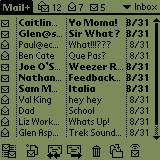
Fig 1: Main Form
_
_
_
_
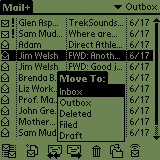
Fig 2: Move Email Popup Window