_
New Email Form
The New Email Form is where you create an email to send, or edit an email in the draft folder.
If you switch out of Mail+ application in the middle of writing an email, the email will be saved in the drafts folder.
Cancel - the cancel button will cancel the current email, and give you to option to discard the email, or to save it in the drafts folder.
Save - save the current email in the drafts folder.
Send - the send button will move the email to the outbox folder. It will be sent the next time you synchronize.
If you need more space to write the "To:" email address, or would like to "Cc" or "Bcc" someone, then select the "To:" button. This will bring up the "To:" dialog. See figure 3.
Enter the email addresses in the appropriate fields, and then select the "Okay" button to go back to the new message form. If you would like to lookup an email address from you address book, you can select the "Lookup Name" button. This will bring up the dialog in figure 4. Select the contact you would like to include and they press the "Select" button.
_
_
_
_
| [ << prev ] |
[ toc ] |
[ next >> ] |
_
_
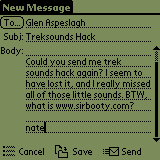
Fig 1: New Email Form
_
_
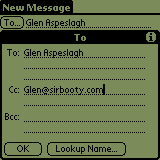
Fig 3: To dialog
_

Fig 4: Email Lookup