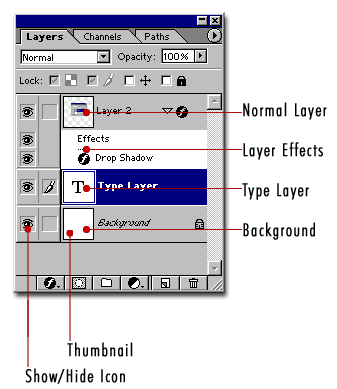
Normal Layer: Where your image layer is stored
Layer Effects (Styles): Special effects applied to your image layer. Noted by the little f. Each effect will be listed. Here only the drop shadow is used, multiple effects may be used at once.
Type Layer: The same as an image layer, except this layer contains type that can be edited; (Change character, color, font or size)
Background: Always locked, cannot be moved or have layer effects applied to it. The little icon of the padlock on the right, indicates it is locked. Can be changed into a regular layer by simply double clicking on the thumbnail.
Thumbnail: A small picture of the layers contents.
Show/Hide Icon: If the eye is showing that layer is visible. Click on the eye and the layer will still be there but invisible until you click on the eye again.

Blending mode: Changes the way the layers interact with each other. Experiment with the different modes.
Layer opacity: Adjusts how transparent each layer is. 0 is completely transparent, 100 is completely opaque.
Lock all: If the box is checked the layer is totally protected from any editing.
Lock Position: You can make any changes except for moving the image.
Lock Image pixels: You cannot draw on this layer if checked.
Lock transparent: You can paint on this layer but not where it is transparent.
Delete: Will delete an entire layer. Either Drag the thumbnail
to the icon or select the layer* and click
on the trash can (delete icon).
*Selected layer highlighted -Type layer is currently
selected
New Layer: Click to add a new blank layer. Or drag an existing layer thumbnail to create a duplicate.
New Adjustment layer: Allows non-destructive adjustment of colors to a layer. (Can be undone anytime, even after closing document)
Create a new set: Allows you to organize your layers into folders. This new feature was on my wish list.
Layer mask: Allows you to paint away parts of your layer without damaging your original image.
Layer styles: Special effects for your layers. Beefed up version of the old layer effects. (Allows you to do cool things with no effort)
This has shown you the concepts of layers.
Are you ready for some more advanced stuff? Ok Lets go!