Find: You can search for items in the catalog using a number of different options.
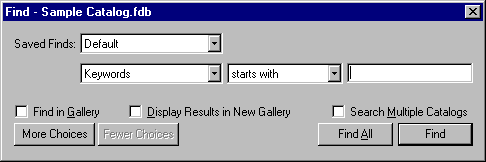
To do so, choose “Find” from the Catalog menu, or press Command+F
(Mac OS) or Ctrl+F
(Windows), or click the Find icon on the Toolbar ![]() ,
or enter a keyword to search for in the search field in the Toolbar.
,
or enter a keyword to search for in the search field in the Toolbar.
You can use multiple search parameters at one time, display the found items in a new Gallery window, then search those Gallery items using different search parameters to narrow the search even more.
Tip: To eliminate having to recreate detailed Find parameters, save commonly searched-for parameters as a Saved Find.
Tip: With Portfolio 5.0 you can easily search across multiple catalogs.
Replace: You can add and replace keywords, descriptions, and Custom Field data for multiple items using the Replace function.
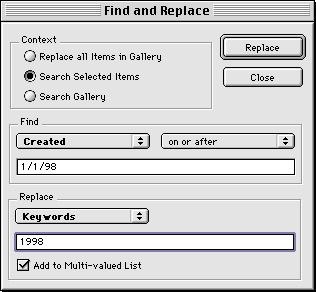
This allows you to select a number of items and replace key information for them all at once. Choose “Replace” from the Catalog menu, or press Command+Option+R (Mac OS) or Ctrl+Shift+R (Windows).
See also: