Portfolio 5.0 adds another dimension to organizing and managing catalog records—the ability to edit fields directly, without the need to select and open special editing palettes.
In Record view, you can edit directly in the desired field by enabling the “Edit” option in the Record tab of the Customize Gallery dialog (View > Customize...).
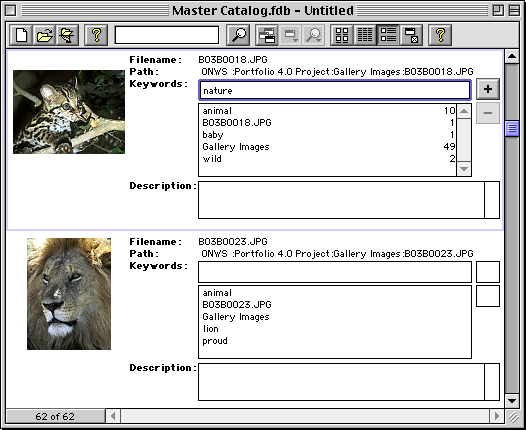
With Edit in Record View enabled, add (+) and delete (-) buttons are displayed beside multi-valued fields, such as keywords. This allows you to easily add or delete keywords directly from the gallery window.
The following keys can be used to move to the different fields:
|
Edit in Place Movement Keys |
|
|
Movement |
Key |
|
Next Field |
Tab |
|
Previous Field |
Shift-tab |
|
Next Record |
Command-up arrow (Mac OS); Ctrl-up arrow (Windows) |
|
Previous Record |
Command-down arrow (Mac OS); Ctrl-down arrow (Windows) |
Note: System fields (with the exception of Keywords and Descriptions) are not editable, since they contain information entered by the system that is never user-editable. URL fields are editable, but do not act as hyperlinks when Edit in Record is enabled.
To Edit records in place in Record view:
From an open Gallery, choose Record
view by selecting it from the View menu, or click the Record view
icon ![]() on the Toolbar, or press Command+R (Mac OS) or Ctrl+R (Windows).
on the Toolbar, or press Command+R (Mac OS) or Ctrl+R (Windows).
Open the Customize Galleries window
by selecting it from the View menu, or click the Customize Gallery
icon ![]() on the Toolbar, or press Command+D (Mac OS) or Ctrl+D (Windows).
on the Toolbar, or press Command+D (Mac OS) or Ctrl+D (Windows).
The Customize Gallery dialog is displayed.
Select the Record tab.
Put a checkmark in the Edit box located near the bottom of the window.
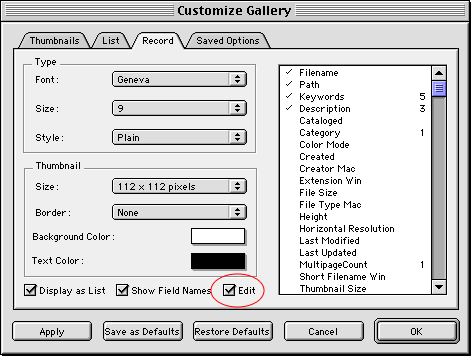
Click “OK.”
The Gallery will now allow editing in place in Record view. You can use the shift and shift-tab to move between fields, and Command+up arrow (Mac OS) or Ctrl+up arrow (Windows) and Command+down arrow (Mac OS) or Ctrl+down arrow (Windows) to move between records.