Use the Find and Replace dialog to replace keywords, descriptions, and Custom Field values for multiple items in a catalog at the same.
For information on using this feature, see Replacing Keywords, Descriptions, and Field Values.
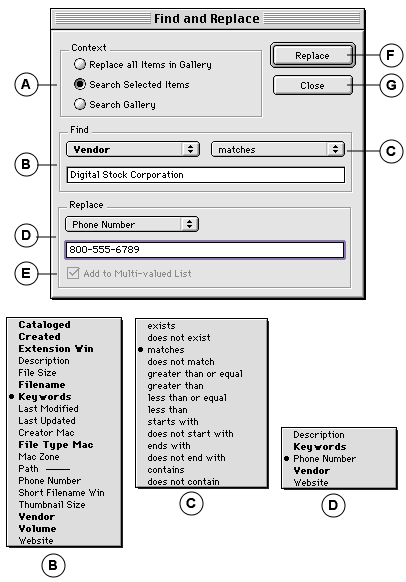
|
A |
Context: Determines search context. Options are: Replace all Items in Gallery: Repla-ces the indicated field value of all the records in the active Gallery with the value defined in the Replace clause. Disables the Find clause. Search Selected Items: Limits the scope of the Find to the currently selected items in the active Gallery. Search Gallery: Searches the entire active Gallery for matching records. |
|
B & C |
Find clause: Sets the parameters of the search. Fields pop-up: Displays all fields, including Custom Fields. Indexed fields are displayed in bold (Indexed fields yield faster searches). Operator pop-up: Defines the search operator. List changes depending on find field type (B). Search value: Enter the string to be searched for. |
|
D |
Replace clause: Determines which field value will be replaced. Replace text box: Enter the string that will be used to replace the existing string. |
|
E |
Add to Multi-valued List: Controls how multi-valued fields are handled. |
|
F |
Replace: Click to initiate the Find and Replace operation. If the field is a single value field, the entire contents of the replacement field are replaced. |