



Next: Plugins
Up: DeliPlayer documentation
Previous: Introduction
Contents
Server
The Server is the main component of DeliPlayer. It is the instance that actually
plays the tunes. This is done by utilizing the players and other plugins.
The server has no window that is present all the time, just a small icon in the
trayicon bar (the field on the opposite site of the 'Start' button in the taskbar).
The Server's trayicon has two menus that are activated by
either a single click with the left mouse button (LMB) or with a single click on the
right mouse button (RMB).
The Menus
Basically this menu controls the replay. Its functions quite explain themselves.
The right mousebutton menu provides the ability to launch clients, open the
configuration window, open the 'Tip of the Day' dialog and to exit DeliPlayer.

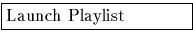
 These start a new instance of the respective client or bring the currently
running instance to the front.
These start a new instance of the respective client or bring the currently
running instance to the front.
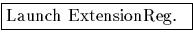 Launches the filetype registration tool.
Launches the filetype registration tool.
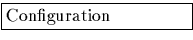 Opens the server configuration window.
Opens the server configuration window.
 Displays a window containing information about the registered user.
Displays a window containing information about the registered user.
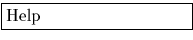 Opens a window containig the copyright notice and links to DeliPlayer's WWW-pages.
Opens a window containig the copyright notice and links to DeliPlayer's WWW-pages.
 Exits DeliPlayer.
Exits DeliPlayer.
The Configuration
The servers's main configuration window (which is sizeable) hosts all
configurationwindows of all DeliPlayer plugins and of course the server configuration
itself.
On the left side of the window is a treeview containing one tree
for the players, one for the genies (non-player plugins) and one for the server.
Expanding the player-tree shows all loaded player-plugins sorted by their names.
Some player-plugins have childs themselves, in which case this player does not only
play one format but all formats listed in its subtree.
To configure a specific player select its leaf in the treeview and switch to the
'Configuration' page of the register-pane on the right side (the one with the screw image).
If the selected player can be configured its config-page will
appear in the register-pane.
Switching to the 'Information' page of the register-pane (the questionmark page)
displays the copyright information and a description (if available) about the selected
player.
The same applies to the Genies (non-player plugins) and the server settings.
The config window contains 6 buttons in its lower part:
'Show' and 'Hide': These two buttons open and close the
UI window of the currently selected plugin. Use it with e.g. the FrequencyScope or
the MP3 Info Editor (players and most non-visualization plugins do not have
a UI window).
'Restore' will restore the currently active configuration of the plugin/server page
you are currently viewing. Once pressed, all changes you haven't applied or saved are lost.
'Apply' applies the configuration changes on the selected plugin/server page.
Once pressed, you cannot get back the old configuration with 'Restore'.
'Save' applies and stores the configuration of the selected plugin/server page.
Once pressed, you cannot get back the old configuration with 'Restore'.
'Close' closes the configuration window.
The configuration windows of the plugins are described (if necessary) in the
description of the respective plugins.
The Server-Directory page:
This page contains the directory names that are searched for plugins everytime
DeliPlayer is started. The third directory specifies the drawer where all
the configuration files are stored.
The Server-Switches page:
Exit with last client: Select this switch if you want DeliPlayer to exit automatically
as soon as its last client exits.
Restart on Songend: If this checkbox is activated, DeliPlayer plays one song over and over
again until you explicitly load anyother one, which is then repeated over and over again.
If this checkbox is deactivated, DeliPlayer will stop playing the currently playing song as
soon as its end is reached. If a playlist is active at that time it will automatically play
the next song from the list.
Display Load Progress Dialog: Activate this option if you want a see a load requester
everytime DeliPlayer loads a file. This requester contains information about the load progress
as well as a Cancel button to cancel the Load operation.
Display Failure Dialogs: In case of a load error DeliPlayer opens up a requester - if this option
is enabled - that informs you about the occurred error. This requester contains two buttons.
If you press the 'Ok' button and a playlist is active, DeliPlayer will proceed to the next song
in the playlist. Pressing 'Cancel' interrupts the playlist play sequence.
Continue progress when not asked: This option comes into play only if you have
deactivated the Failure Dialogs. Select this option if you want DeliPlayer to automatically
proceed to the next tune in the active playlist when an error occurs.
If you want to stop the play sequence simply deactivate this option.
Evaluate All Information: Normally DeliPlayer checks all open playlists for information
on a song when it is loaded. If you want DeliPlayer to (re)evaluate all information each time
a song is about to play then you should activate this option.
Auto Launch Panel, Playlist, Timer: When DeliPlayer is started, it will automatically
start one instance of each client selected here.
The Server-Miscellaneous page:
Number of Milliseconds to Scan for Songend: When DeliPlayer loads a tune, it always
tries to calculate its duration if no playlist already contain its duration
(or 'Evaluate All Information' is switched on in the Server-Switches page).
The duration calculation can take up to several seconds on emulated formats, especially
on slow computers. You can specify the number of milliseconds that shall not be exceeded
in an attempt to calculate the duration. Setting this number to zero (0) disables the
duration calculation for all formats.
Fade Out Interval in Milliseconds: If you want DeliPlayer to fade out the volume before
the end of songs with known duration, you can configure the number of milliseconds of the
fade out interval here. Setting the number of milliseconds to zero disables the fade out feature.
(Note that the fade-out sometimes does not work properly after repeating a song that has
a 'loop' duration that differs from the 'played once' duration.)
Left Doubleclick on Trayicon opens: Here you can specify the action that is performed when
you double click the Deli Trayicon (with the left mousebutton).




Next: Plugins
Up: DeliPlayer documentation
Previous: Introduction
Contents
2000-11-26