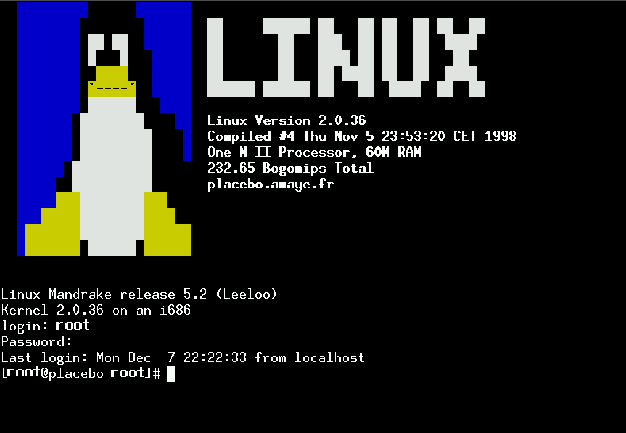
|
To boot Linux-Mandrake, there is not much to do. If another system is already present in your computer or if LILO is installed, the latter will start, displaying:
LILO boot:Press the "tabulation"8.1 key to display the choice of all possible systems. Then, type "Linux" to start your Mandrake system, unless you named it differently. If you press the "Enter" key or wait for more than five seconds, the choice that was defined during installation will be launched. On Linux, you can modify these parameters in the /etc/lilo.conf file. Refer to the chapter about LILO if you want to modify these parameters. If you chose to use "loadlin" to launch Linux on Dos or Windows, it will be launched automatically.
Linux is a multi-user system. In order to access the system, you have to be identified. This is the login procedure.
During the installation, you created a super-user account called "root". When the login banner appears on your screen, type "root" and then your password ("password:").
Now you have logged into the root account. This account has access to the whole system. It enables you to administer your computer but you'd better not work on it since an error made by root can be fatal for your system! So you have to create your own user account. To create it, type:
$ adduser login_name
Here, your login name is the name you have chosen (other than root).
To create a password for this account, type:
$ passwd login_name
Once this new account has been created, logout ("exit" command) and then log in to your new account. During a non-privileged session, you can use the "su" command which enables you to have a root command line (of course, you need to enter the root password). You can also use the file manager in super-user mode: K-menu>System>File Manager (in super-user mode). You can also create a new user account for each person who may use your system (a colleague, a member of your family...). Try and avoid giving them the root password. Unlike other operating systems which are much more expensive, Linux is a real multi-user system: Take advantage of it!
There are many ways in which you can shut down your linux system but that can't include using your computer's power switch! In fact, like many other operating systems, Linux intensely uses cache memories to accelerate the input/output processus, mostly with the disks (hard disk, floppy disk...). So you can never be sure that all the data you recently saved on your disk actually was. So you need to quit your system properly. There are many ways of doing this: