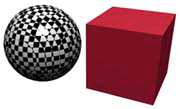
Uses one or more shapes as tools to cut or trim into other shapes.
Sculpt objects with another model piece to drastically alter the shape of it. The example below uses the checkered sphere as a tool to cut into the red cube. After performing the Boolean Action, the cut pieces can be removed in various combination to create new models.
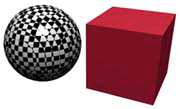
To perform a boolean operation, do the following:
1) Intersect the a sphere and cube as shown in the Union picture (don't worry about adding a checker texture to the sphere).
2) Select the vertices of the sphere to indicate that it is the cutting Tool. Make sure the vertices of the cube are deselected to indicate that it is the Workpiece.
3) Execute the Boolean Action command and the following dialog appears.
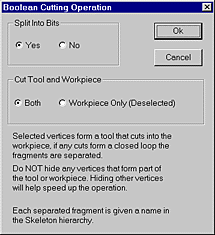
5) Delete the vertices of the desired fragments to sculpt new shapes such as the Union, Subtraction, and Intersection examples.
6) To make a single object out of the separate pieces, select all vertices and perform the Weld command with a very small threshhold.
Tool - The tool object is used for cutting and is specified by selecting its vertices.
Workpiece - The workpiece is the object that is to be cut by the tool. The vertices defining the workpiece must be deselected.
Split into Bits - Breaks tool and workpiece into separate pieces in Yes enabled.
Cut Tool and Workpiece - Both option cuts both the tool (selected vertices) and the workpiece (deselected vertices). The Workpiece Only option only cuts the workpiece (deselected vertices) without cutting the tool (selected vertices) itself.
If any cut pieces form a closed loop, the fragments are separated and given a name in the Skeleton Hierarchy dialog. Note that the Boolean function may create some stray vertices and edges that do not form faces. Delete these from the final scene.
Do not hide any vertices that form part of the tool or workpiece. Hiding other vertices will help speed up the boolean operation.