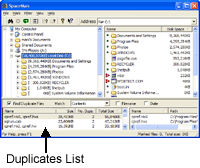
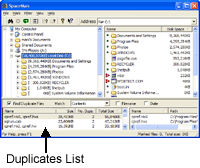
The duplicates list browser shows the duplicate files that have been found. This window is only enabled if the Find Duplicate Files checkbox is checked. Each line in the list shows one set of files that are all identical copies of each other. The information that can be shown for each set of identical files is:
The Name column is always shown. The other columns can be shown or hidden depending on the options set in the column options panel. A quick way to set these options is to right click on any of the column headers, and select the columns from the menu that pops up.
To see the full paths to each of the files in a duplicates set, select the line. The Duplicate Files Browser will then show the path for each file.
Right clicking on a duplicates set brings up the file context menu. Selecting one of the commands in this menu will cause the command to be applied to each of the files in the duplicates set.
The duplicates list can be sorted by name, size, number of duplicates or total size of duplicates. By default, it is sorted by size. To change this, click in the title box of the column you want to sort by. If you click a second time in the same title box, the sort order is reversed.