


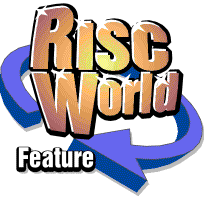
Rhapsody
APDL/ProAction
Formatting and Printing
Using the RISC OS printer drivers you can print the whole of a score, or individual staves at a variety of scales. Although there are quite a few typographical features which are not implemented in the current version of Rhapsody, you can nevertheless produce good quality manuscript which is more than adequate for performance purposes. This is what you do.
First, you must install a suitable printer driver (eg from your Applications discs or elsewhere) by double clicking on the required driver. It is strongly recommended that you use the latest printer drivers, however please note that Rhapsody does not print in colour.
Installation of a printer driver can easily be done while Rhapsody is running because of the RISC OS multi-tasking environment. Check that the page size setting is correct and that the resolution is suitable for your printer.
Now click on the score (or stave) you wish to print and choose the 'Format' option on the Score or Stave menu. This leads to...
The Format window
Here you can choose either normal (portrait) or sideways (landscape) printing and you can set the margins and scale factor.
Seven scale factors are provided from 50% to 150%. The 100% setting produces print of a good size for short works but the 83% setting is better for sheet music etc. With the 66% setting you can produce quite an acceptable miniature score!
Choose these options in the usual way by clicking with Select or Adjust. Then click on the OK box.
After a short while while the program sorts out which bars go on which lines etc, a new window opens which shows the score as it will appear on the printed page.
If you click with the Menu button anywhere on the Formatted Score window the following menu appears....
The third Rhapsody menu
The first two items, Remove Bar and Add Bar, allow you to make changes to the way the score is formatted. Normally, Rhapsody will pack as many bars as possible into each line. This means that, in general, the last line (and also the last page) will not be full. (Actually, Rhapsody packs out the last line with extra spaces whenever it is more than half full.) You may want to space out the score so that it is more readable. In addition, you may want to arrange it so that a long rest in a score occurs at a page break. To do either of these things, click the Menu button over one of the lines which needs spacing out, then choose the 'Remove bar' item on the menu. This causes one bar to move down onto the next line. It may (and in general will) cause a 'cascade' effect throughout the rest of the score but this is obvious when the score is reprinted. To undo this operation, you can use the 'Add bar' option. Of course, if you try to add a bar to a line which is already full, nothing changes.
You will notice that if a part has several completely empty bars, they are lumped together in the customary way. If you want the bars written out separately, then make sure that each bar has at least one rest in it.
When you are satisfied with the way the score is formatted, follow the arrow to the right of the 'Print' item which leads to....
The Print window
The first three icons are for information only and cannot be altered except by reformatting the score at a different scale. You can, however, set the pages you wish to print in the usual way. It is a good idea to check the printer driver resolution again at this point, then click OK. (Do not change the page size settings without reformatting the score!)
If you click on 'Pause between pages' it will become ticked and the printer will stop after every page until you tell it to continue. 'Number of copies' enables you to print multiple copies of the score.
APDL/ProAction