


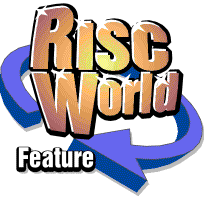
Rhapsody
APDL/ProAction
Trills
Defining trills
It has already been mentioned that six types of trill are available from the panel window and that all these trills are user definable. In order to see how the trills are specified bring up Panel-1 by pressing <Tab> whilst Rhapsody has the input focus. Now click through the options in the trill icon, the sixth icon in the middle row, until you come to the Trill Definition' icon (td). This immediately brings up...
The Trill definitions window
To deal with the easy bit first, at the bottom are two icons which show the current setting for staccato and marcato notes. By default these are 50^ and SO^r. If you mark a note - a crotchet, say - with a staccato dot (by highlighting the staccato icon and clicking the Insert-At icon in the usual way) the crotchet is played as a quaver (and. by implication a quaver rest is inserted.) The word 'marcato' means 'marked' and normally such a note is slightly detached and a little louder. Rhapsody plays any marcato notes two dynamic levels louder. The length is up to you.
It is possible to set the percentage length from 20% to 105% by using Select and Adjust in the usual way. The reason for setting it to a number greater than 100% is that on some MIDI instruments, it may be possible to obtain a slurred effect, ie by starting the next note before the previous one is finished.
Note that, above these icons, there are six trill definitions. Here is the first (default) definition:
First, the blue icon on the left contains the trill symbol. Note that the default trills do correspond in some way to the symbols chosen, but since you can define the trills any way you like, there is no reason why they should necessarily do so. In any case, there is no hard and fast rule about the way trills should be played; it depends on the style of the music and personal preference.
The second field contains a stylized representation of the trill itself. This field is divided further into six segments. There is a line down the middle (which it is convenient to imagine is the G line in the treble clef) on which are placed up to 12 black notes, some on the line, some above, some below.
The notes in grey are to be ignored.
The first two segments contain, respectively, a flat above the line and a sharp below it. By clicking on either of these segments, the accidental can be made to change colour. When it is grey, the accidental is ignored and the upper (or lower) note is a whole tone above (or below) the main note. When the accidental is shown in black, the upper note is flattened (and the lower note is sharpened) so that the interval is reduced to a semi-tone. It should be obvious that to play trills on different notes on a diatonic scale, both whole tone and semi-tone trills are required. This is the reason why pairs of similar trill symbols are provided - the first is slightly larger than the second, and it is recommended that the first trill is set to whole tone and the second to semi-tone intervals.
The third segment is used to specify whether the trill begins on the upper, the lower or the middle note. In early and baroque music, trills used to begin on the upper note but in music of the last two centuries, trills begin on the main note. Although it is not so common for ornaments to begin on the lower note, a nice effect can be achieved and, used on its own, this can be used to produce the effect of an appogiatura or an acciaccatura. (An appogiatura is a slow grace note played on the beat; an acciaccatura is a crushed note, often but not always played before the beat.) If you click on this segment, you will see that the first note of the pair cycles through the three possible options. The second note always remains black because this is, of course, the actual note which is being played!
The next segment contains a turn (a 'shake' below the main note) which can be turned on or off.
The fifth segment (the longest) contains the trill itself. It can be set to contain either zero, one. two or three 'shakes'. If it is set to three shakes, the trill will in fact be continuous.
The final segment contains a second turn which, like the first, can be on or off.
It is easy to see that by combining all these options in various ways, well over 100 different trills are possible including baroque and romantic trills, mordents and inverted mordents, grace notes and all sorts of turns. Just remember that the grey notes are not played at all, they are there simply to remind you what notes are possible, and that the black notes are played as a continuous stream.
The other important feature of a trill is the speed at which the notes are to be played. This is set by the third, and last, field which contains a number between 4 and 48 and is the number of individual notes which are played in the space of one crotchet. Use Select and Adjust to set this field to the desired number. When a continuous trill is being played, it may be a little difficult to calculate the best figure to use. In baroque music when the trill starts on the upper note, an even number sounds best, but with a romantic trill which contains an odd number of notes, an odd number may sound better. Make sure that you specify a sufficiently fast speed so that all the notes can be played before the trill ends!
Using trill definitions
Once you have defined your trills using the Trill definition window, you can insert them into your score by positioning the cursor at the beginning of your score, or anywhere where you want to change the definitions; highlight the 'td' icon in the panel window and click on the Insert-At icon. This places your definitions permanently in the score and indicates their presence by putting a blue 'td' at the top of the score window. Alternatively, use the 'OK' box in the Trill definition window. This acts just like the Insert-At icon for trill definitions. You can put as many definitions as you like anywhere you like in the score. Once trill definitions are placed they become part of the score.
Note that these actions do not place trill markers in your score. To insert a trill, position the cursor at the required point, choose the required trill from Panel-1 and click on the Insert-At icon,
If you want to recall a set of definitions eg to copy it elsewhere or to modify it, first place the cursor in the slot which contains the definitions, then open the Trill definition window by clicking (and re-clicking if necessary) on the 'td' icon.
To delete a definition, place the cursor on the relevant slot, highlight the 'td' icon and click on the Delete icon.
APDL/ProAction