


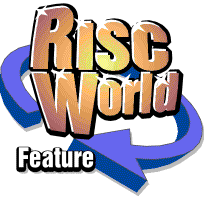
Rhapsody
APDL/ProAction
Capturing and Transcribing
One of the most useful features of Rhapsody is the ability to transcribe music directly from a MIDI keyboard into a written score. Do not, however, expect the same features that you would get with a sequencer. A sequencer is a program that will store incoming MIDI data and allow you to play it back just as you played it originally - rather like a tape recorder. Of course, any good sequencer provides a number of more or less sophisticated editing features, and some will even produce a printed score, but most of them make no attempt to transcribe what you play into musical notation. It is obvious that no program could take a performance of a Debussy prelude and turn it back into the original printed page which the pianist played from, because many of the decisions which have to be made (eg which stave this note is on) are beyond the power of the computer to divine. In addition, it is impossible for the computer to tell the difference between a ritardando and the notes getting longer.
For all these reasons, therefore, (and a few others besides) the transcribe routine provided by Rhapsody has its limitations. Nevertheless, it still provides the most effective way of inputting large quantities of notes quickly. It is, of course, only possible to use this facility if you have a MIDI instrument fitted.
To see how easy it is, try this simple exercise. Open a blank score. Note that it automatically possesses a treble clef and a common (4/4) time signature. Position the cursor at the very start of the score.
Open the Rhapsody menu and select the 'Beat' option from the 'Options' menu. While you are about it, I suggest that you make sure that the 'MIDI' option is on and the 'Speaker' option is off. It is also a good idea to select the 'Slow' tempo when transcribing (or 'Very slow' if you are not very good at playing the keyboard!)
Now return to the Rhapsody menu (remember that if you select your options with the Adjust button, the menu stays open?) and choose the 'Capture' option. If the 'Capture option is greyed out then you do not have a MIDI interface fitted to your computer.
In a second or so, a musical beat is heard from the Archimedes internal speaker. The first beat of the bar is a bit longer and louder than the others. When you have got the rhythm, play the first few bars of 'Baa-baa black sheep', keeping exact time with the beat.
When you have finished, bring up the Rhapsody menu and choose the 'Stop play' option. (If you prefer, you can press the <Escape> key.) What you have done is to capture some data. As yet, this data has not appeared in the score. You now have to transcribe it.
Make sure that the cursor is still at the beginning of the score; bring up the Rhapsody menu and follow the arrow to the right of the 'Transcribe' option (which, incidentally, is now in bold type because we have got some data to transcribe). This leads to...
The Transcribe window
This window is used to give the program some information about how you want the transcription to take place. The first three icons are used to indicate whether you want all of the notes to be transcribed with their tails up, or with the tails either up or down depending on the position of the note on the stave, or with their tails down. Click on the one you want and it is highlighted in orange.
The other three icons on the top determine the degree of quantisation applied. If you select the quaver icon, then all the notes that you play are 'pulled into' the nearest quaver. On the other hand, if you select the demi-semiquaver icon, then much smaller length notes are transcribed. This does, however, mean that you have got to be a lot more accurate in your playing. Select the quaver icon.
When transcribing the 'black' notes on a piano, two choices are always available eg C# or Db. By clicking on the lower five icons, you can tell the program which alternative you want. For the moment you can leave them at their default values.
Now click the OK box and the data you have captured is transcribed onto the score. Are you pleased with it? If it doesn't look right or if you played some wrong notes, clear the score and try again (ie capture some new data).
When you have obtained a satisfactory transcription, you will notice that there is at least one extra bar at the beginning. This is, of course, the bar which the computer played while you were getting ready for the beat. Leave it there for the moment. Eventually, you can edit it out when you have finished transcribing.
Another important thing to notice is that, even though you have transcribed your data, the original MIDI data is still present in the computer memory. To prove this, open another score, position the cursor at the start of this score and transcribe again. You can transcribe your data as many limes as you like, in fact.
Now try this. Transcribe your data (into a blank score) a third lime - bul ihis time choose some other options such as tails up, and demi-semiquaver quantisation. You may be a bit surprised at the result, but that is what you actually played!
Now we shall try to add a second part. Add a second stave (see page 18) to the first score and give it a bass clef. Position the cursor at the start of the score on this new stave. Bring up the Rhapsody menu and choose 'Capture' again. Listen carefully lo the beat and when the first part starts to play, try to improvise a bass line. Don't worry if you make a complete mess of it! You don't have to bother transcribing it if it goes wrong, just stop the playing (or press <Escape>) and try again. When you think you have got it right, transcribe it and see what you get. If you are not satisfied, clear the stave and begin again.
Now lets move on to the next four bars. Position the cursor on the top stave, one bar before the end of the music you have already transcribed. Choose the capture option again. Now the music will start to play from the cursor. When the introductory bar is over, carry on playing the tune on the keyboard. When you have played the next four bars, stop the playing in the usual way (ie choosing 'Stop play' on the Rhapsody menu or pressing <Escape>).
Before you transcribe this new data, take note that transcription always takes place starting at the cursor. It is essential, therefore that you do not move the cursor between capturing and transcribing. Assuming that this is the case. choose the Transcribe' option. All being well. the next four bars of the tune should appear.
If all is not well (ie if \ou played some wrong notes!), you can easily clear the stave - but remember that it } ou want to clear just the last four bars, you will have to move the cursor to the beginning of these bars, then clear the stave. then move the cursor back again.
Finally, position the cursor on the lower stave and see if you can complete the bass line.
A number of problems can arise when transcribing complex music, but these are deferred until Chapter 11.
APDL/ProAction