


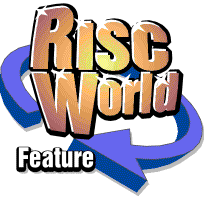
Rhapsody
APDL/ProAction
Using the Keyboard
Although the use of the mouse is essential to operate the windows environment, many of the editing features can be carried out using keys on the computer keyboard. In particular, all the facilities available from the Cursor and Panel windows are available from the keyboard.
A combination of mouse and keyboard operations is particularly effective when carrying out repetitive operations such as swapping tails.
It is very important to realise that in a multi-tasking environment, only one application can possess what is called the 'input focus' at any one time. The window which has the input focus is shown highlighted (ie its title bar is yellow). If you wish to use the keys as described below, you must first gain the input focus by clicking on one of the score windows (ie by repositioning the cursor). You will lose the input focus whenever the caret appears elsewhere eg in a writable icon, whenever you load a new score or close the score containing the cursor, or whenever another application steals it!
A complete list of keyboard equivalents is given below.
Note that, in accordance with good practice, neither Fll nor F12 is used. Pressing F12 will, in fact, give access to the * prompt as usual and <CtrlxShift>F12 will shut down all applications in turn.
Secondly, in the case of the Action icons, and those icons on the bottom line of the Panel-1 window, which are selected by repeated pressing of the key (just like the icon itself), pressing <Shift> down at the same time will have the same effect as using the Adjust button. That is to say, pressing T repeatedly, for example, will increase the tempo; pressing <Shift>T will decrease it.
Note that <Ctrl>T brings up the variable tempo window and <Ctrl>V similarly opens the variable volume window. Thereafter, pressing T (or V) increases the target tempo (or volume); <Shift>T (or <Shift>V) will decrease it. Pressing Z increases the number of beats over which the change takes place; <Shift>Z decreases it.
Miscellaneous short-cuts
- Show panel <Tab>
- Start/stop play P (play starts from cursor)
- Stop play and goto bar <Escape>
Cursor movements
- Up a line Cursor up
- Down a line Cursor down
- Up an octave <Shift>Cursor up or <Page Up>
- Down an octave <Shift>Cursor down or <Page Down>
- Up a stave <Ctrl>Cursor up or <Home>
- Down a stave <Ctrl>Cursor down or <Copy>
- Forward one note Cursor right
- Backward one note Cursor left
- Forward one bar <Shift>Cursor right
- Backward one bar <Shift>Cursor left
- Move to end of score <Ctrl>Cursor right
- Move to start of score <Ctrl>Cursor left
Action icons
- Insert-Before <
- Insert-At <Space> or <Insert>
- Insert-After >
- Delete ? or <Delete>
- Swap-Tails S
- Force Beam F
- Break Beam B
- Change Width W
Symbols
- Hemi-demi-semiquaver Fl
- Demi-semiquaver F2
- Semiquaver F3
- Quaver F4
- Crotchet F5
- Minim F6
- Semibreve F7
- Breve F8
- Hemi-demi-semiquaver rest <Shift>Fl
- Demi-semiquaver rest <Shift>F2
- Semiquaver rest <Shift>F3
- Quaver rest <Shift>F4
- Crotchet rest <Shift>F5
- Minim rest <Shift>F6
- Semibreve rest <Shift>F7
- Breve rest <Shift>F8
- Sharp <Ctrl>Fl
- Flat <Ctrl>F2
- Natural <Ctrl>F3
- Double sharp <Ctrl>F4
- Double flat <Ctrl>F5
- Natural sharp <Ctrl>F6
- Natural flat <Ctrl>F7
- Single dot F9
- Double dot <Shift>F9
- Triple dot <Ctrl>F9
- Tie F10
- Triplet <Shift>F10
- Proper barline ` 1st time bar 1
- 2nd time bar 2
- Half barline 3
- Double barline 4
- End barline 5
- Start repeat 6
- End repeat 7
- Double repeat 8
- Staccato note <Shift>'
- Marcato note <Shift>l
- Accented note <Shift>2
- Large trill <Shift>3
- Small trill <Shift>4
- Large mordent <Shift>5
- Small mordent <Shift>6
- Turn <Shift>7
- Trill <Shift>8
- Define trill <Shift>9 Marker 9
- Pedal on 0
- Pedal off -
- Text =
- Voice change £ The following keys can be used to cycle through the various options
- Clef C
- Key signatures K
- Dynamic markings D
- Time sig (beat number) N
- " " (beat type) M
- Tempo T
- Volume V
- Target tempo T (after <Ctrl>T)
- Target volume V (after <Ctrl>V)
- In beats Z (after <Ctrl>T or Ctrl>V
APDL/ProAction