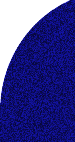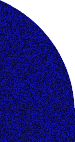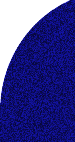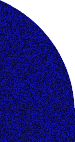|
Help
Games and Utilities
Legend
-
P/PC SH3 - Pocket PC 2000 operating system
having an SH3
microprocessor.
-
P/PC MIPS -
Pocket PC 2000 operating system having an
MIPS microprocessor.
-
P/PC ARM - Pocket PC 2000 operating system
having an ARM
microprocessor.
-
P/PC - Pocket PC
2000 operating system having an SH3,
MIPS, or ARM microprocessor.
-
P/PC 2002 -
Pocket PC 2002 operating system. All the devices having this
operating system have an ARM microprocessor.
-
WM 2003 P/PC -
Windows Mobile 2003 operating system for Pocket PCs. Most of them
have Intel XScale microprocessor.
(In theory WM
2003 should run software written for the ARM microprocessors, for
the older Pocket PCs. In practice that is not always the case. If a
WM 2003 P/PC legend is not given for a particular software, you
should check out the website of the developer, to check if an update
is available.)
Which processor
do I have?
If you have a
Compaq iPAQ 36xx or a UR There @migo, you have an ARM processor. If
you have a Jornada 54x, you have an SH3 processor. If you have a
Casio Pocket PC you have an MIPS processor. You can look in Settings >
System > About on your Pocket PC to be sure.
If you have a
Pocket PC 2002, you have an ARM processor, but some of the older
programs for ARM processors may not work on Pocket PC 2002s.
If you have a
Windows Mobile 2003 Pocket PC, you have an Intel XScale
microprocessor. Many applications which were developed for the older
Pocket PCs or Pocket PC 2002s may not work on Windows Mobile Pocket
PC 2003.
Installing
applications from this CD to your Pocket PC
STEP 1:
Download the application by right clicking on the download link, and
from the menu that appears select the "Save Target As" option.
Save
the file
to a folder on your desktop PC like the ôMy Documentsö folder.
STEP 2: Make sure that your Pocket PC is connected to the
desktop PC through Activesync. The ActiveSync icon will be yellow if
the Pocket PC is connected, and it will be grayed out if the Pocket PC
is not connected.
STEP 3: Locate the downloaded file. If the downloaded file has
a ôzipö extension, then unzip it using an un-zipping application such
as WinZip, which can be downloaded from
www.winzip.com.
STEP 4: If the downloaded or the un-zipped file has an .exe
extension than it can usually be installed directly from the desktop
PC. Just double click on the file, an installer application would
start. It would than start the Add/Remove programs service of
Activesync. A Window will pop up asking you if you want to install the
program in the ôdefault application install directoryö. If you want to
install the application in the main memory of your Pocket PC, than
click ôYesö, and the application will be installed in the ôMain
Memoryö of your Pocket PC. If you want to install the application in a
ôStorage cardö, than click ôNoö, and a drop down menu will appear with
all the locations where you can install the application. You can
choose the ôStorage cardö from the drop down menu where you want to
install the application.
STEP 5: If the downloaded or unzipped file has a ô.cabö
extension, than you should copy it to a folder in your Pocket PC using
the ôExploreö feature of Activesync. Find the file then using the
ôFile Explorerö application in the Pocket PC and double tap on it. The
application would be installed on your Pocket PC.
(If the file extensions are not shown in your desktop Windows
Explorer than go to Tools -> Folder Options -> View and uncheck the
box which says "Hide extensions for the known file types".)
Themes
STEP 1: Download the theme by right clicking on the download link, and
from the menu that appears, click on the "Save Target As" option and save
the file to a folder on your desktop PC, like the ôMy Documentsö folder.
STEP 2: Locate the downloaded file which will have a ô.tskö
extension.
STEP 3: Copy and paste it to the "My Documents" folder on your
Pocket PC using the "Explore" feature of ActiveSync.
STEP 4: Go to Start Menu -> Settings -> Personal -> Today
STEP 5: The ôTodayö screen will show all the themes stored on
your Pocket PC. Select the theme you want to display on the ôTodayö
screen and tap ôokö.
Video Clips
STEP 1: Most of the movie trailers in this section
are in MPEG format. You will need to install an application on your
Pocket PC that can play MPEG videos. You can download the ôPocket TVö
application from this CD. Click here
to go to the download link of Pocket TV.
STEP 2:
Download the video trailer by right clicking on the download link,
from the menu that appears, click on the "Save Target As" option and save
the file to a location on your desktop PC, like the ôMy Documentsö folder.
STEP 3:
Locate the file on your desktop PC, copy it, and paste it to your
Pocket PC using
the ôExploreö feature of Activesync. You can store it in the ôMy
Documentsö folder on the Pocket PC, or on a Storage card.
STEP 4:
Browse to the file on the Pocket PC or use ôPocket TVö to locate it
and tap the file to begin playing.
BMW Films
STEP 1:
Download the film by clicking on the download link and save it to a
folder on your desktop PC like the ôMy Documentsö folder. .
STEP 2:
Locate the downloaded file which will be an .exe file like
ôHostage_WMP_PPC.exeö
STEP 3: Upon
locating the file, double-click it to unzip it using an Unzip
application such as WinZip. If you do not have it, you can download it
from
www.winzip.com.
STEP 4:
Unzip to a location on your hard drive. The unzipped file will have a
.wmv extension such as ôHostage_PPC.wmvö.
STEP 5:
Locate the file on your desktop PC, copy it, and paste it to the "My
Documents" folder on your Pocket PC via ActiveSync, using
the ôExploreö feature of Activesync.
STEP 6:
Browse to the file on the Pocket PC or use Windows Media and tap the
file to begin playing.
E-books
You can read the Microsoft Reader e-books on your
desktop, a laptop, or a tablet PC too.
Click here
to go to the Microsoft Reader download page for desktop, and laptop
PCs.
Click here to go to the Microsoft Reader download page for tablet
PCs.
An update is available for Microsoft Reader from
the Microsoft Reader web site. If you have not downloaded the update
yet,
click here to go to the Microsoft Reader Update Assistance page on
their web site.
How to copy an
e-book from this CD to your Pocket PC?
STEP 1:
Right click on the download link of the e-book on the CD, from the menu
that appears, select the "Save Target As" option, and save the file to a
location on your desktop PC, such as the "My Documents" folder.
STEP 2: Copy
the e-book from the location where you saved it on your desktop PC,
and paste it to the "My Documents" folder in the main memory of the
Pocket PC, or in the storage card, using the "Explore" option in
ActiveSync.
STEP 3:
Start the Microsoft Reader application on your Pocket PC, the
"Library" page will open with the listing of all the e-books that you
copied to your Pocket PC. Tap on any e-book to open it.
|