|
|||||
Having trouble getting getting to
the Internet with Windows 95? Our step-by-step guide
makes it easier.
First the good news
Anyone who wrestled with Internet connections with
Windows 3.1 will appreciate the improvements straight
away. Instead of having to install a separate Winsock
program, Win 95 has got this built in, allowing Windows
and Windows-based programs to speak the same language as
the Internet -- a language called TCP/IP (Transmission
Control Protocol/Internet Protocol). Also, Win 95
includes plus robust communications sub-system which
supports the high-speed 16550 UART chip found in most
modern PCs which control your PC's COM port (or
communication connection).
Our seven-step guide
All you’ve got to do is follow the seven steps
below. Note that some settings may vary depending on your
ISP, so it’s best to have them fax you a complete
set of instructions.
Step 1

Step 2

You’ll then be asked to
provide computer and workgroup names to identify your PC
on a network -- there’s nothing special about these,
you can enter anything you choose.
Step 3

This is where you’ll configure your Windows 95 system for all network access including the Internet -- to reach this dialogue at a later stage open the Control Panel and select the Network icon.
Start by getting rid of the excess baggage: if your PC is not part of a network (and you won’t be dialling into an office LAN) select Client for Microsoft Networks and click Remove. Repeat this with Client for NetWare Networks, IPX/SPX-compatible Protocol and NetBEUI. At this stage all that should be remaining is the Dial-Up Adaptor.
Now click the Add button and in the Select Network
Component Type dialogue choose Protocol, then click Add
again. In the Manufacturers list box select Microsoft and
in the Network Protocols list box select TCP/IP, then
click OK.
Step 4

- IP Address: Click the button to 'Obtain an IP address automatically' unless you will be using the one IP address each time -- in which case, enter your access provider’s IP address and subnet mask.
- DNS Configuration: Unless otherwise instructed by your access provider, click the Enable DNS button and enter your host name (usually your user name) and the provider’s domain name (without the @ symbol which comes between your user name and the host name). Enter the DNS IP address in the box under DNS Server Search Order and click the Add button. If instructed by your access provider, add their domain name under Domain Suffix Search Order.
- Gateway: If you use a fixed (not dynamic) IP address you should enter this on the Gateway tab sheet.
- WINS Configuration: Ensure that the button labelled Disable WINS Resolution is checked.
If you have followed all the above steps, and unless otherwise instructed by your access provider, you can ignore the Advanced and Bindings tabs.
Select OK and in the Network dialogue box hit OK
again. You’ll need to feed the Windows 95
installation disks again and restart the PC when this is
completed.
Step 5
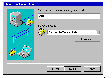
Follow the wizard’s prompts to enter the
name and dial-up phone number of your access provider.
This will create an icon for your access provider in the
Dial-Up Networking folder.
Step 6
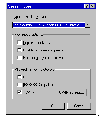
Select the Type of Dial-Up Server as being 'PPP: Windows 95, Windows NT, Internet' and ensure that the only box checked is that marked TCP/IP under the 'Allowed Network protocols' heading.
Click the TCP/IP Settings button and enter the IP and DNS addresses as supplied by your access provider. The buttons 'Use IP header compression' and 'Use default gateway on remote network' are checked by default, however, IP header compression has been known to cause some connection difficulties -- if you have trouble connecting, you may want to uncheck this box.
Click each OK button until you’re back in the
Dial-Up Networking folder.
Step 7

Logging on
You can streamline the logon process by creating a script with the Dial-Up Scripting utility included on the Windows 95 CD-ROM (in the \ADMIN\APPTOOLS\DSCRIPT folder). It can also be downloaded from Microsoft’s Internet site at http://www.microsoft.com.
Now your Web browser, and whatever other Net software you've installed, can actually get onto the Net. Or, if you haven't already installed them, install them now.

Top of page
|What's New | Software | Net Guides | Web Workshop | Net Sites | About PC User |
All text © 1997 Australian Consolidated Press - PC User Magazine