|
|||||
![]() What's Winsock?
What's Winsock? ![]() Setting
up Trumpet Winsock
Setting
up Trumpet Winsock
Our step-by-step guide explains how to get connected to
the Net with Windows 3.1x using Trumpet Winsock.
What's Winsock?
Unlike the modern operating systems, Windows 3.1 doesn't have the built-in software that allows Windows and Windows-based Internet programs to speak the same language as the Internet -- a language called TCP/IP (Transmission Control Protocol/Internet Protocol). For this reason, you'll need to install a special piece of software called a `Winsock' to your system.
Your ISP probably has already given you this Winsock software as part of its start-up kit. If not, the most popular Winsock for Windows 3.1 is the shareware Trumpet Winsock from Australian company Trumpet Software International. You can download Winsock 3.0 from the Trumpet site at http://www.trumpet.com.au.
Setting up
Trumpet Winsock
Once your have Winsock on your system:

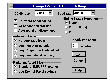
Now your Web browser, and whatever other Net software you've installed, can actually get onto the Net. Or, if you haven't already installed them, install them now.

Top of page
|What's New | Software | Net Guides | Web Workshop | Net Sites | About PC User |
All text © 1997 Australian Consolidated Press - PC User Magazine