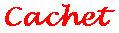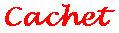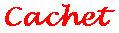

Getting Started
- Unzip the download file. You will have downloaded a file
with a name like cachet01.zip. The number 01 is the version
number. Use Winzip or pkunzip to unzip the installation
files to any convenient temporary directory.
- Run the installation program. One of the unzipped files is
called SETUP.EXE. Run this program using the Windows 95 Start
button menu item Run..., double clicking on it in the Explorer, or
typing SETUP at the DOS command line. The Installation Wizard will install
Cachet on your system.
- Uninstalling Cachet. If you wish to uninstall Cachet at any time,
you may use the Windows 95 accessory Add/Remove Programs.
This accessory is in the Control Panel folder. (Start | Settings | Control Panel ).
- Run Cachet. When the installation Wizard completes the installation
it will create an icon for Cachet in a Cachet folder. You can move this
icon to the desktop or any convenient location for later use. If you
use Cachet a lot, it is convenient to create a short-cut key to load it
quickly.
- Search the Cache. When you first run Cachet, you will see the
search dialog. Adjust the Since date, and press the Show Recent
Documents button. A list of available documents will appear.
- View a Document. Pick a document from the list. Double click on it
to view it with Netscape.
- Read the Documentation. Select Help from Cachet's menu
(right mouse button) to view the Cachet documentation with Netscape.

Frequently Asked Questions
I saved a document last week using Netscape's save command. Is there
any way to put the graphics back now? Yes, if the graphics are still
in the disk cache, you can create a document with the graphics restored.
Press the right mouse button with the cursor on the Cachet toolbar to see the menu.
Open the file you saved last week. Pop up the menu again
and Save the file with Cachet. The graphics will be restored.
Can I copy multiple pages to my local disk for reading offline?
To copy multiple pages, simply select them in the browse window
using shift or ctrl with the mouse. Press the Copy...
button. The documents and their images will all be copied to the selected
directory and linked for future browsing offline.
I browsed through a website this morning but the pages I saw
do not show up in the Cache. Why?
There are several reasons why some sites are not cached. In some cases
it is because you have deselected the option (Options|Network Preferences|Cache)
Allow persistent caching of pages retrieved through SSL. If you
select this option, pages retrieved from secure servers will be cached. The security
issue of leaving these pages on your computer is a decision you will have to make.
Other pages are not cached because the server has labelled them with an Expires:
header which is earlier than now. In this case, the documents are usually available
in the cache until you close the Netscape window. You can run Cachet (or press the
refresh button) to list the pages and copy them to another directory
before closing that Netscape window. This is only necessary for
sites that present pages that "disappear" from the cache.
Will Cachet work with all versions of Netscape Navigator?
Cachet 1.04 has been tested with Netscape versions 1, 2, and 3. Netscape
Communicator version 4.01 changed some cache structures. Cachet 1.05 works
with all known release versions of Netscape Navigator including version
4.01. If a future version of Netscape appears to cause Cachet to not work
properly, please let us know so we can make the appropriate changes to the program.

[Contents]
[Browsing]
[Searching]
[Menu]
[FAQ]