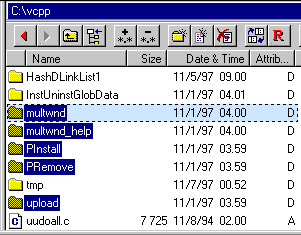
Subfolder Handling
When doing a file operation, there's always a 'base folder' for it, the folder where the file operation is started from. In this folder, files are included in the file operation only if they are hi-lighted.
When some subfolders of this base folder is included in the file operation, the question arises how the subfolder contents should be handled.
An Example Illustrating Recursive Selections
To help clarify the concept of subfolder handling, let's use an example. Suppose we have a subfolder structure where we want to know how many/large bitmap files (*.bmp) there are in it.
To select all bitmap files recursively within the subfolder structure, we specify a filename wildcard in the Advanced Selection dialog, and apply it recursively to the subfolder structure. The result is in fig 1. Apparently there's five subfolders containing bitmap files.
Fig 1: After applying wildcard *.bmp recursively
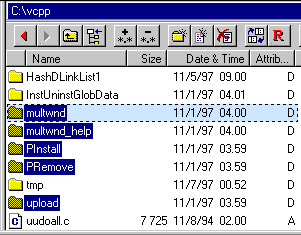
When going into one of the hi-lighted subfolders above, we see that Probe has selected all the *.bmp files in the subfolder (fig 2). Apparently, there are some more bitmap files in the res subdirectory, since it's also hi-lighted.
Fig 2: Checking the PInstall directory
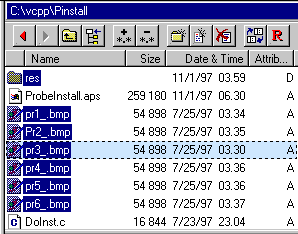
We go back to the original folder (C:\vcpp, as in fig 1), and use the Selection Information (F9) dialog in it. Details on the currently files are now available.
A tree view of the files, as they would appear to a file operation is part of the Selection Information dialog (fig 3). In this case, all files of the subfolders are assumed to be included in the file operation. This does not match our intent though, we only want the *.bmp files to be included in a file operation!
Fig 3: Selection Information, subfolders treated as fully selected
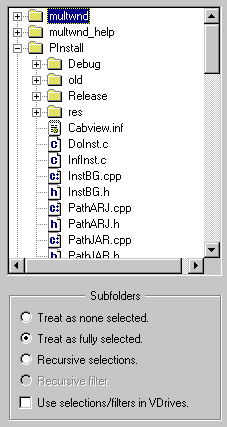
To have Probe only use the selected *.bmp files of the subfolders in a file operation, we have to change the Subfolders setting, from
to
When doing so, Probe will only treat those subfolders items that are actually selected as part of a file operation. In fig 4, we see the effect of this setting in the tree view. The result is as intended, the only files included within the subfolders are the *.bmp files!
Fig 4: Selection Information, Recursive selections
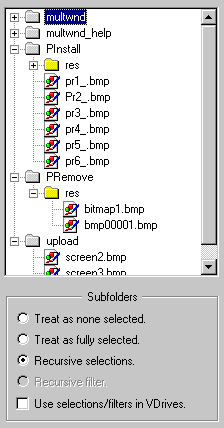
The Subfolder Contents Concept
In Probe, there are four distinct ways of handling subfolder contents during file operations:
There's a global flag, which all Probe Components share, remembering which of these methods should be used. So if you use 'Recursive selections' in one Folder Browser, it will be activated in all others as well.
There's an indicator on the Probe status bar, saying which mode is currently activated (fig 5). A popup menu appears (fig 6) when right clicking this indicator, letting us select some other method. This indicator can also be changed by double-clicking it.
This setting is also available when invoking file operations (fig 7).
Fig 5: The subfolder setting indicator on the status barr
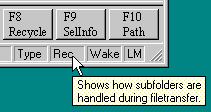
Fig 6: Popup menu for changing subfolder setting
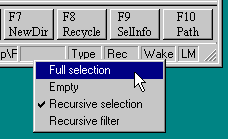
Fig 7: Subfolder settings available in the File Operation dialog
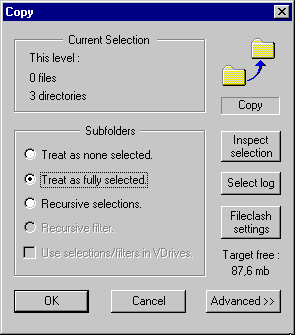
There are four different settings for how subfolders are handled during file transfers.
With this setting, file operations will not go into subfolders. If any subfolders are part of for example a Copy operation, only empty directories will be created in the target folder.
When this setting is used, a file operation will operate on all files in the subfolders. This is the setting that most traditional file managers implement.
When wanting to Copy/Move/Delete entire folder structures, this setting should be used. It is also the default setting when Probe is installed.
Recursive selections means that a file within some subfolder is included in a file operation depending on it's selection status. This enables operating on selected items in a large subfolder structure.
NOTE: There must be a hi-lighted folder path from the base folder of the file operation to the selected item in order to include the file in a file operation.
A file filter is a criterion for filename, file size, file date and file attributes. When the file filter is activated, only files matching all criterions in the file filter are displayed in a Folder Browser.
The file filter can also be used with file operations. In this case, only the files of the subfolders matching the filter are included in the selection. Some more information on file filters and file information is here.
For this option to be available, the global file filter must have some contents. You edit the file-filter using Ctrl-F4.
Use Selections/Filters in VDrives
If a storage type boundary (a VDrive), such as a ZIP archive, is encountered in some subfolder during a file operation, there's a choice how the VDrive should be treated:
- It can be treated as a single, ordinary file.
- Each file that it contains can be treated individually.
For 1, we make sure that this setting is disabled.
For 2, this setting should be enabled.
If wanting to delete all text files from a set of compressed archives (and keeping all other files), this setting should be used.
Next: File Filters
Back: File Selection