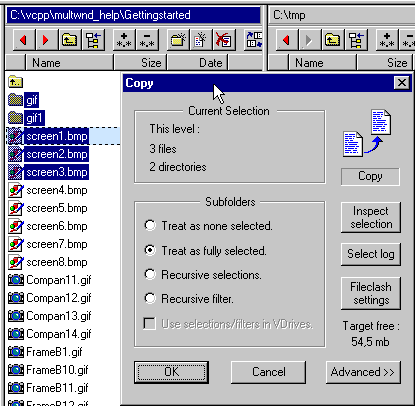Subfolder Handling
Probe supports several ways of handling subfolders during
file operations such as Copy, Move, Delete etc. The motivation behind this, is to provide
more flexibility when doing such things as selective backup, disk cleanup operations and
other nontrivial file operations.
Different
Ways of Handling Subfolders
All file operations have a source folder somewhere in the
storage tree. In this source-folder, files and folders are selected to take part of a
transfer. Now, suppose that some subfolders have been selected. How is the contents of
these subfolders handled during the file operation?
Probe has four different ways of handling such subfolder
contents. Only one of them can be active at any one time:
Treat as Fully
Selected
With this setting, all contents of all subfolders is included
in the file operation. In other words, it is treated as if it was fully selected.
When using this setting it is easy to handle entire folder
structures.
Treat as None
Selected
With this setting, no contents of subfolders is included in
the file operation. Another way to say this is that contents of subfolders is treated as
if none were selected.
When using this setting, a file operation never looks into
the subfolders of the source-folder. In a copy operation, folders corresponding to the
ones selected in the source would be created, but they would be empty.
Recursive
Selections
When using recursive selections in a file operation, items
within subfolders of the topmost source folder are included depending on their selection
state.
You can either select files in the subfolders manually, by
entering them and selecting, or by using the 'File Selection' dialog (Advanced/Simple).
This dialog is available through the numeric keypad key + (fig 1). With
this dialog, a criterion for selecting files recursively can be edited.
An important tool when working with recursive selections, is
the Selection Information dialog (F9),
which gives detailed information on the current selection. It also displays a graphical
presentation of selected files.
When using recursive selections, it is easy to perform a
selective backup.
Fig 1: About to invoke 'File Selection - Advanced' dialog

Recursive
Filters
File-filters is a concept which allows for only displaying
files matching a certain criteria in the Folder Browsers. You edit the file-filter through
Ctrl-F4 and activate/deactivate it with Ctrl-F3.
If a file-filter has been setup, it can be used to decide
which items of subfolders to be included in a file operation.
With the 'Recursive Filters' setting, you can limit subfolder
contents included in the file operation, to those files matching the current file-filter.
The Selection
Information dialog (F9) gives detailed information on the current selection. It will
notice if the 'Recursive Filters' setting is active, and presents subfolder contents just
as it would be used by a file operation.
Changing
Settings for Subfolder Handling
There are several ways to change the setting for subfolder
contents:
- In the Probe main window menus, there is a pull-down menu,
'Settings'. On this menu there is an item 'File Operations...'. This item opens a tabbed
dialog where all flags relating to file operations are available. Activate the
'Subfolders' tab.
- In the white area popup menu of the Folder Browser, there is a
submenu labelled 'Subfolders'. Here you can see which setting is active, and modify it.
- When invoking a file operation with the keyboard (F5,F6,Delete,...etc)
a file operation dialog appears (fig 2). Here the subfolder setting is available.
- On the status-bar, there is an item close to the right side,
saying which subfolder setting is active (fig 3). It can be modified by pressing the right
mouse button, or by double-clicking it.
Fig 2: Subfolder settings available in the 'Copy' dialog
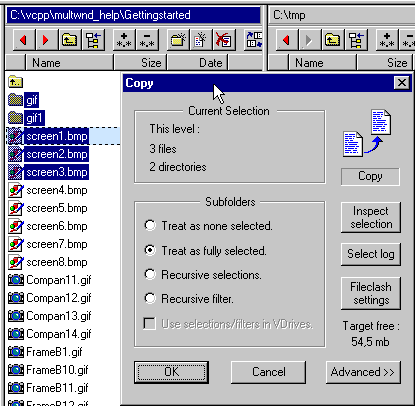
Fig 3: Subfolder settings available on the status bar

Selection
Information and Subfolder Handling (F9)
An important tool when working with recursive selections, is
the Selection Information dialog (F9),
which gives detailed information on the current selection. It also displays a graphical
presentation of selected files.
The Selection Information dialog allows for verifying that
the files included in a file operation actually are the ones intended, before the file
operation is started. Using this dialog before deleting files is a good practice.
The Selection Information dialog is available from inside
file operation dialogs. In fig 2, the 'Inspect Selection' button (below the bitmap to the
right) will open a Selection Information dialog.
Next: The Status Bar
Back: Navigation