The Server Administration dialog allows you to administer the selected Portfolio Server from the Portfolio 5.0 application.
To access this dialog, select the desired Server name from the list on the Administer Servers dialog (File > Administer Servers), then click “Administer...” The name of the selected server will appear in the dialog title bar ([servername] Administration).
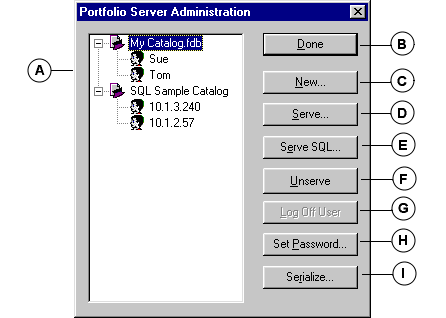
|
A |
Catalog and Users list: Includes all served catalogs on the selected Portfolio Server, including served SQL databases. Click the expand icon to display the list of users logged on to each catalog. |
|
B |
Done: Closes the dialog and returns you to the Portfolio 5.0 application. |
|
C |
New: Allows you to create a new Catalog on the Portfolio Server. |
|
D |
Serve: Displays a list of catalogs available for serving (in, or aliased in, the Server’s “Catalogs” folder), and allows you to open catalogs for serving on this Server. |
|
E |
Serve SQL: Opens a dialog where you can set up SQL Servers and serve SQL databases as catalogs. |
|
F |
Unserve: Allows you to unserve a selected catalog or SQL database. Users will be notified and given a pre-set time to do so. |
|
G |
Log Off User: Allows you to log off selected user(s) from a served Catalog immediately. |
|
H |
Set Password: Allows you to set or change the Administrator password for the selected Portfolio Server. |
|
I |
Serialize: Allows you to serialize the selected Portfolio Server and/or Portfolio SQL Connect. Multi-user serial codes are entered into each individual user’s Portfolio 5.0 application (client). |