Important: You will need to enter the SQL Connect Serial Code before you can access the SQL catalog.
When the Portfolio Server that will be used to serve the SQL database has been added to the list of servers, you can proceed to serve the database as a Portfolio Catalog.
To serve an SQL database (catalog):
From the File menu in the Portfolio 5.0 application, choose “Administer Servers.”
The Administer Servers dialog is displayed.
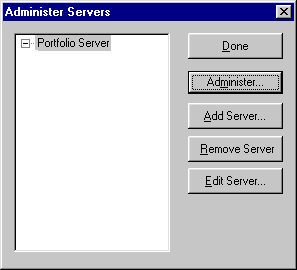
Note: If no Portfolio Servers appear on the list, you will need to add a server before continuing.
From the list of Portfolio Servers, select the Server that you will be using to serve the SQL catalog, then click “Administer...”
The first time you access a Portfolio Server as the Administrator, you will be prompted to serialize the Server. At this time you should also enter the SQL Connect Serial Code.
You will be asked to enter the Server Administrator password. This is the password to the Portfolio Server.
Enter the Administrator password for the Portfolio Server, then click “OK.”
The first time a Portfolio Server is accessed by the Administrator, the password will be blank. You can enter a password, or just click “OK” and set the password later.
The Server Administration dialog for the selected Portfolio Server will be displayed. Any catalogs already being served will be listed, including any active users.
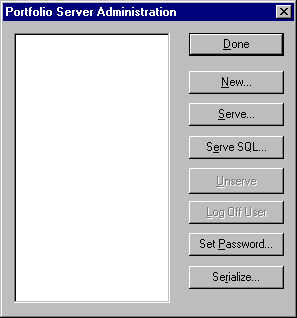
If if no catalogs are being served on this Portfolio Server (which is typically the case the first time you set up an SQL Server), the list will be empty.
You will now set up the SQL Server.
Click the “Serve SQL” button.
The Serve SQL Database dialog will be displayed.
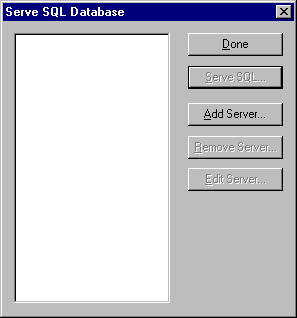
If no SQL Servers have been set up (such as the first time you set up an SQL Server), the list will be empty.
Click “Add Server.”
Select the appropriate ODBC driver from the pop-up menu, then fill in the rest of the fields.
|
|
|
You will need to enter a name (this should be a different name than the name you gave the Portfolio Server) and the IP address of the SQL or Oracle Server.
You will also need to enter a User Name and Password for the SQL Server. This can be the same name and password that you used for SQL Database administration in step 2, but you can use a different name and password for SQL Server administration if you prefer.
When you have finished with SQL Server set up, click “OK.”

The SQL Server name, and any SQL Databases (catalogs) that you set up on that SQL Server will be displayed on the list. Now you will serve the SQL catalog.
Select the SQL database (catalog) that you wish to serve, then click “Serve SQL.”
You will be asked if you want to always serve this catalog when the Portfolio Server is started up.

This allows you to have the SQL database served automatically each time the Portfolio Server is launched.
Next you will be prompted to enter the User Name and Password that you created as the SQL database administrator.
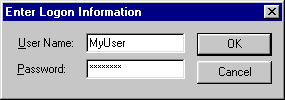
This must be the same user name and password that you entered as the database owner (dbo).
Click “OK.”
The catalog will be opened in Administrator mode. When the catalog is in Administrator mode, other users are locked out. To allow users to access the catalog, either close the catalog or change to a lower access level (page 194).
You can now administer the catalog just as you would any other Portfolio catalog.