Administer Servers (File > Administer Servers) allows you to add, remove, and edit Portfolio Servers (change name, IP address, password, etc.), and to access the Server Administration dialog for the selected Portfolio Server.
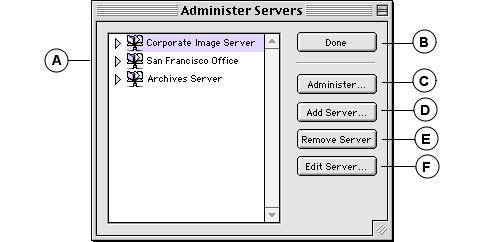
|
A |
Servers and Catalogs list: Displays all available Portfolio Servers and served catalogs, including Servers with SQL catalogs. Click the expand icon (or double-click the Server name) to display the list of served catalogs. |
|
B |
Done: Closes the dialog and returns you to the Portfolio 5.0 application. |
|
C |
Administer: Click to open the Server Administration dialog for the selected Portfolio Server (see page 224). From this dialog you can add, remove, serve and unserve Catalogs, as well as change Server password and add multi-user Serial Codes. |
|
D |
Add Server: Allows you to add a new Portfolio Server to the list. |
|
E |
Remove Server: Allows you to remove selected Portfolio Servers. |
|
F |
Edit Server: Allows you change the server name and/or IP address. |