Tip: See the Server Administration Reference section for decriptions of the Administer Servers dialog box and the Server Adminstration dialog box.
Before you can serve catalogs on your Portfolio Server you must make the server available—that is, add it to the list of available servers by telling the Portfolio application where to find the server. You do this through the Server Administration dialog.
To add a Portfolio Server:
Launch the Portfolio 5.0 application.
You do not need to have a catalog open.
From the File menu, choose “Administer Servers...”
The Administer Servers dialog will be displayed.

If no servers have been added, the servers list will be blank.
Click “Add Server...”
Enter the name and IP address for the Server.
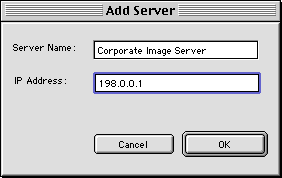
Click “OK.”
The Server will be added to the list and will be available for user access.

Selecting the Server name on the list will activate the Administer, Remove Server, and Edit Server buttons.