

Display panel > Freeze rollout
The Freeze rollout provides controls that let you freeze or unfreeze individual objects by selecting them, regardless of their category.
Frozen objects remain on the screen, but you can't select, transform, or modify them. By default, frozen objects turn dark gray. Frozen lights and cameras, and their associated viewports, continue to work as they normally do.
You can choose to have frozen objects retain their usual color or texture in viewports. Use the Show Frozen In Gray toggle in the Object Properties dialog.
Interface
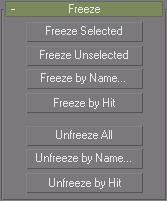
Freeze Selected: Freezes the selected object(s).
Freeze Unselected: Freezes all visible objects except the selected ones. Use this to quickly freeze all the objects except the one you're working on.
Freeze By Name: Displays a dialog you use to freeze objects you choose from a list. See Select Objects Dialog, which describes nearly identical controls.
Freeze By Hit: Freezes any object you click in a viewport. If you press CTRL while selecting an object, that object and all of its children are frozen. To exit Freeze by Hit mode, right-click, press ESC, or select a different function. This mode is automatically turned off if you freeze all objects in the scene.
Unfreeze All: Unfreezes all frozen objects.
Unfreeze By Name: Displays a dialog you use to unfreeze objects you choose from a list. See Select Objects Dialog, which describes nearly identical controls.
Unfreeze By Hit: Unfreezes any object you click in the viewport. If you press CTRL while selecting an object, that object and all of its children are unfrozen.