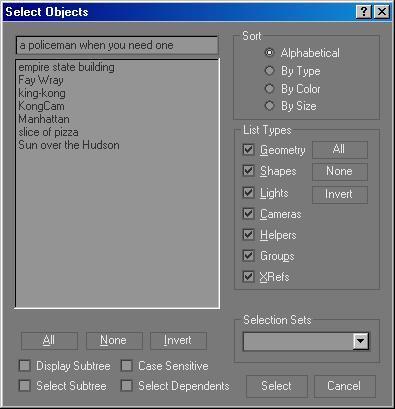Select Objects Dialog
Main toolbar > Select By Name > Select Objects dialog
The Select Objects dialog allows you to select objects by picking them from a list of all objects in the scene.
Caution: The Select By Name button and Select Objects dialog are context dependent. When Select Object, one of the transforms (such as Select and Move), or Select and Manipulate is active, the dialog lets you choose from all objects in the scene. But when certain modes are active, the choices in the dialog are more limited. For example, when Select and Link is active, the dialog is entitled Select Parent, and shows linkable objects but not the child object already selected. Similarly, if Group > Attach is active, the dialog lists groups but not solitary objects.
Procedure
To select objects by name:
-
Do one of the following:
-
 Click the Select by Name button on the Main toolbar.
Click the Select by Name button on the Main toolbar.
-
Choose Edit menu > Select By > Name.
The Select Objects dialog appears. By default, it lists all objects in the scene. Currently selected objects are highlighted in the list.
-
Choose one or more objects in the list.
Drag, or click and then SHIFT+click to select a continuous range of objects and CTRL+click to select noncontinuous objects.
In the field above the list, you can type a name to select that object. You can use the asterisk (*) and the question mark (?) as wildcards to select multiple names.
-
Click Select.
The selection is made as the dialog disappears.
Interface
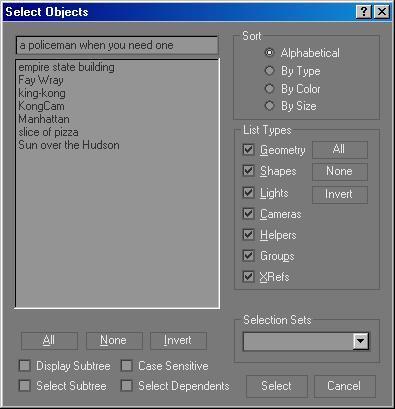
Select Objects List
Objects are listed according to the current Sort and List Types selections.
All, None, and Invert: These buttons alter the pattern of selection in the list window.
Display Subtree: Displays each item in the list so that its hierarchical branch is included (for example, Thigh/Shin/Foot). Hierarchical branches are indented.
Case Sensitive: When on, the software considers the case of the characters for each item in the list. Uppercase letters are listed above lowercase letters. In addition, the field above the list becomes case-sensitive.
Select Subtree: When this is on and you select an item in the list window, all of its hierarchical children are selected as well.
Select Dependents: When this is on and you select an item in the list, all of its dependent objects are selected as well. Dependents include instances, references, and objects sharing a common modifier (the same objects that appear green when Show Dependencies is on in the View menu).
When both Select Subtree and Select Dependents are on, the subtree of any newly selected node is selected, and then the dependents are selected. (Dependents of the subtree are selected, but not the subtrees of all dependents.)
If you click Select by Name while Select and Link is active, Select Subtree and Select Dependents are not available.
Sort group
Specifies the sort order of the items displayed in the list.
Alphabetical: Sorts from numeric characters at the top, then A to Z at the bottom.
By Type: Sorts by category, using the same order as the check boxes in the List Types group.
By Color: Sorts by object wireframe color. The sorting order is arbitrary; the value of this option is that objects of the same color are grouped together.
By Size: Sorts based on the number of faces in each object. The object with the least number of faces is listed first, followed by objects with successively greater number of faces.
List Types group
Determines the types of objects to display in the list.
All, None, and Invert: These buttons alter the pattern of selection in the list window.
Selection Sets group
Lists any named selection sets that you have defined in the scene. When you select a selection set from the list, the software highlights its component objects in the main list.
 Click the Select by Name button on the Main toolbar.
Click the Select by Name button on the Main toolbar.