
Introduction | Usage | Editing Free-Cal.Ini | End User License Agreement
Usage
I personally like to put a shortcut to Free-Cal in the quick launch menu. Then it is always handy. Free-Cal remembers it last window position and size. It also has an "Always on Top" setting which it also remembers.
When you start Free-Cal, it displays a single current month. You can change the window size to display up to 12 months in any arrangement you choose. Free-Cal has no menu bar like most traditional programs. It just takes up screen real-estate and is not really necessary for a simple program like Free-Cal. Instead, you can click the icon in the upper right corner, or right click anywhere on the program. It will drop down a menu like the one pictured below.
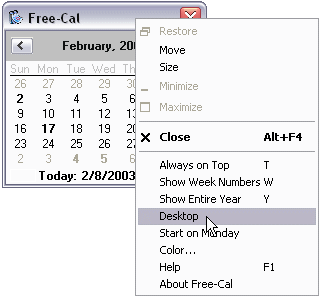
If you move your cursor over a day that is in bold-face, a small window indicating the event or events for that day will appear. Free-Cal displays all federal holidays, and many secular and religious events as well. This information is stored in the Free-Cal.ini file, which you can edit.
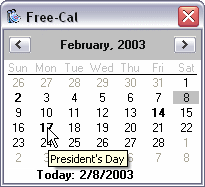
The window is resizable and will place as many months as can fit in the given area (up to 12). It also remembers its last position and size.
Version 1.3 introduces a new feature called desktop mode. When activated, Free-Cal will blend with the desktop. It's something of an experimental feature so I imagine it will need some refinements. Try it and send me your suggestions. Here's an example:
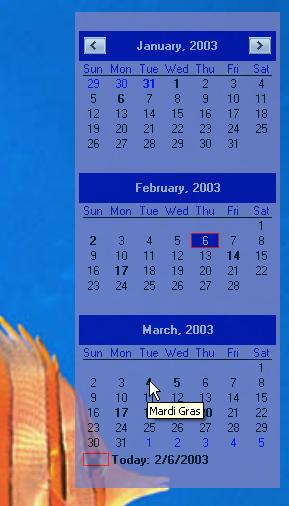
Another nice addition (it's about time Mike) is manually setting the first day of the week to either Sunday or Monday. Some of you folks on in other countries have told me the default windows settings are not to your liking.
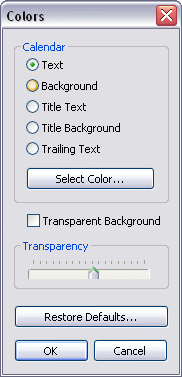 You
can set most of the color elements of the calendar now. I won't go into great
detail. Experiment with the dialog and you'll figure it out. In addition to
colors, you can set the transparancy of the calendar and decide if the background
should be transparent. Both settings need a little explaining. The transparency
slider will set the overall "transluence" of the calendar. This
affects all elements. The "Transparent Background" checkbox will
make the background of the calendar completely transparent. The transparent
option presents one difficulty I could never work around. When the background
is transparent, the program does not receive mouse messages. This means context
menus and tool tips did not work as expected. To get around the problem, I
make the background semi-transparent when mouse movement is detected. This
allows menus and tool tips to work as expected. When the mouse is detected
leaving the calendar area, the background reverts to transparent. It really
bugs me to this and I spent quite a bit of time trying to work around it with
no success. I don't know, some of you may even like the behavior.
You
can set most of the color elements of the calendar now. I won't go into great
detail. Experiment with the dialog and you'll figure it out. In addition to
colors, you can set the transparancy of the calendar and decide if the background
should be transparent. Both settings need a little explaining. The transparency
slider will set the overall "transluence" of the calendar. This
affects all elements. The "Transparent Background" checkbox will
make the background of the calendar completely transparent. The transparent
option presents one difficulty I could never work around. When the background
is transparent, the program does not receive mouse messages. This means context
menus and tool tips did not work as expected. To get around the problem, I
make the background semi-transparent when mouse movement is detected. This
allows menus and tool tips to work as expected. When the mouse is detected
leaving the calendar area, the background reverts to transparent. It really
bugs me to this and I spent quite a bit of time trying to work around it with
no success. I don't know, some of you may even like the behavior.
The font dialog is your standard Windows font dialog. The same font is used for all elements of the calendar. I added this at the last moment and to my surprise, it is one of my favorite options. You can now stylize your calendar to reflect your own personal tastes.
There are a number of keyboard shortcuts. Here's what Microsoft says about user interface:
Scrolling the control's display.
By default, when a user clicks the arrow buttons in the top left or top right of the month calendar control, the control updates its display to show the previous or next month. If the month calendar control is displaying more than one month at a time, the display changes by the number of months currently in view. That is, if the month calendar displays January, February, and March and the user clicks the top right arrow button, the control updates its display to show April, May, and June. The user can also perform the same action by clicking the partial months displayed before the first month and after the last month.
The following keyboard commands can also be used to change the current month.
PAGE UP (VK_NEXT)
Move to the next month.
PAGE DOWN (VK_PRIOR)
Move to the previous month.
HOME (VK_HOME)
Move to the first day of the current month.
END (VK_END)
Move to the last day of the current month.
CTRL + HOME
Move to the first visible month.
CTRL + END
Move to the last visible month.
Selecting a nonadjacent month.
When a user clicks the name of a displayed month, a pop-up menu appears that lists all months within the year. The user can select a month on the list. If the user's selection is not visible, the month calendar control scrolls its display to show the chosen month.
Selecting a different year.
If the user clicks the year displayed next to a month name, an up-down control appears in place of the year. The user can change the year with this control. The month calendar control updates its display for the selected year when the up-down control loses focus. The related keyboard commands are:
CTRL + VK_NEXT
Move to the next year.
CTRL + VK_PRIOR Move to the previous year.
Selecting the current day.
The user can return to the current day by clicking the "Today" text at the bottom of the control. If the current day is not visible, the control updates its display to show it. Related keyboard commands are:
VK_LEFT
Move to the previous day.
VK_RIGHT.
Move to the next day.
VK_UP
Move to the previous week.
VK_DOWN
Move to the next week.
Introduction | Usage | Editing Free-Cal.Ini | End User License Agreement