


 3.11 Remove Local
Security
3.11 Remove Local
SecurityDirectory limits provide disk space management at the server's directory level. If you applied directory limits to your server's file system, save them and disable them afterwards. If not already part of your regular backup (such as with the SRVBU utility described in Section 3.8.1 SRVBU Utility), keep the saved directory limit information in a safe place for restore purposes.
As shown in Figure 13, you can inquire the DASD
limits applied to your system with the NET DASD
command.
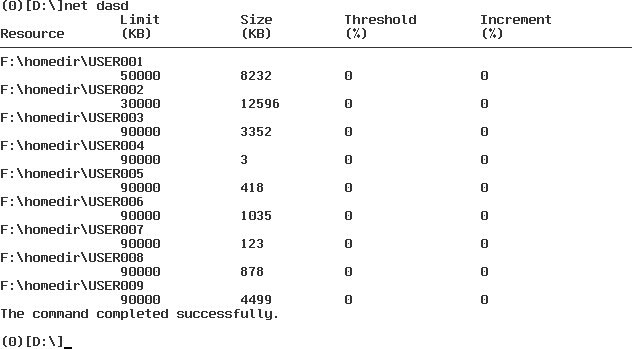
Figure 13: Query DASD Limits with the NET DASD Command
In this example, we backed up DASD limits with the tool BACKDASD, which can be found on the CD-ROM accompanying this redbook.
| BACKDASD Example |
|---|
|
BACKDASD /F:DISK_F.DLM /P:F:\HOMEDIR |
The BACKDASD command shown above will backup the DASD limits for the subtree HOMEDIR on the server's F: drive to a file DISK_F.DLM. Try the /? parameter to see all possible parameters.
Figure 14 shows how we actually did this.
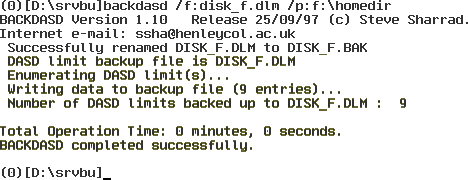
Figure 14: Backing Up DASD Limits Using the BACKDASD Utility
After you have backed up all DASD limits from all 386 HPFS formatted volumes, remove the directory limit support. The following example disables directory limit support for drive F:
NET DASD F: /DISABLE
Before the directory limits previously saved by the BACKDASD command can be restored to a 386 HPFS-formatted volume, directory limit support must be enabled for it. For example, to enable directory limit support for drive F: use the following command:
NET DASD F: /ENABLE
The following command will restore the directory limits saved with BACKDASD after the migration: RESTDASD /F:DISK_F.DLM
Figure 15 shows how we did this.
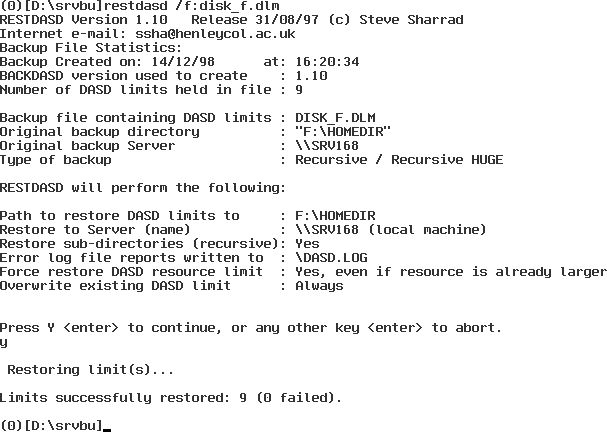
Figure 15: Restoring DASD Limits Using the RESTDASD Command